
Explicación de procesos
Creating a Backup Rule
You create a backup rule on a SmartStruxure server to schedule periodic backups. You can also set up this backup rule to follow a shadow schedule that references a lead schedule managed on another SmartStruxure server.
In WorkStation, on the Tools menu, click Control Panel .
On the Control Panel toolbar, select the SmartStruxure server.
action_zoom_plus_stroke 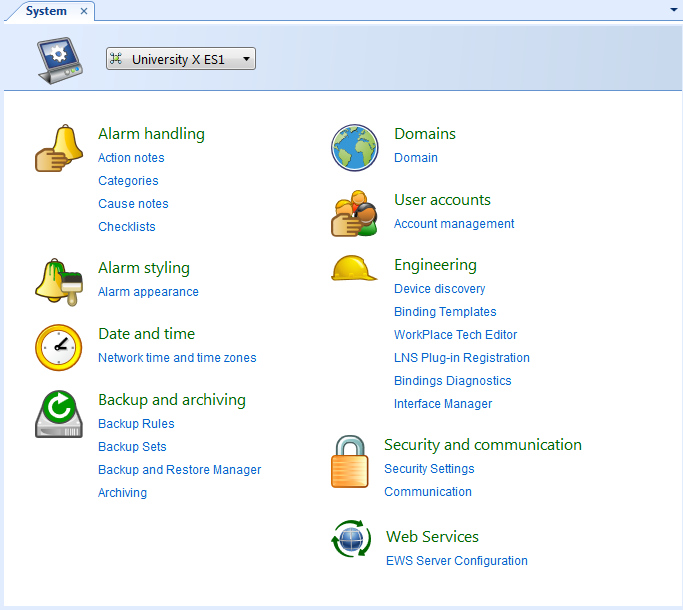
Click Backup Rules .
Click the Add backup rule button
.action_zoom_plus_stroke 
action_zoom_plus_stroke 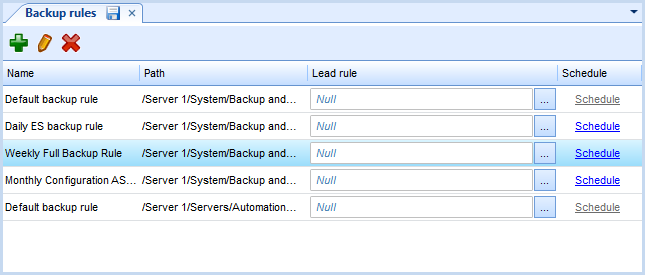
In the Name box, type a name for the backup rule.
action_zoom_plus_stroke 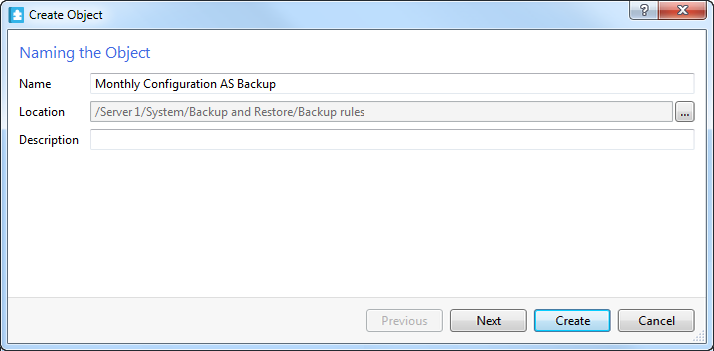
In the Description box, type a description for the backup rule and click Next .
In the Backup set description box, type a comment up to 255 characters to help identify the content of the backup.
action_zoom_plus_stroke 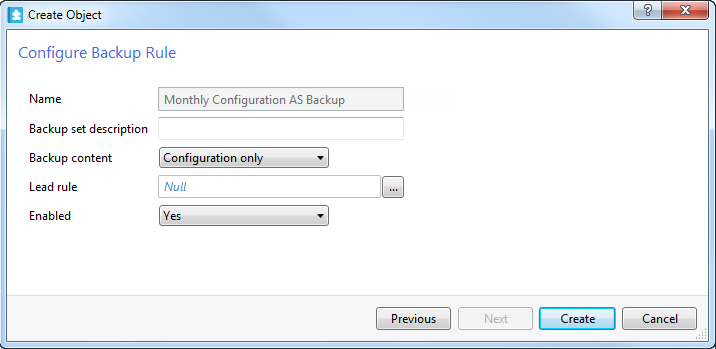
In the Backup content box, select the type of data you want to back up:
Select Configuration only to back up the configuration database and custom object type data. For example, use this option to restore data to a replaced server with the same name in the system.
Select All data to back up the configuration, historical, and custom object type data. For example, use this option to preserve the configuration and historical data for a specified date and time.
In the Lead rule box, enter a backup rule that references a lead schedule managed on another SmartStruxure server.
In the Enabled box, select Yes to enable the backup rule.
Click Create .
 Backup Rules
Backup Rules
 Scheduled Backups
Scheduled Backups
 Editing a Backup Rule
Editing a Backup Rule
 Deleting a Backup Rule
Deleting a Backup Rule