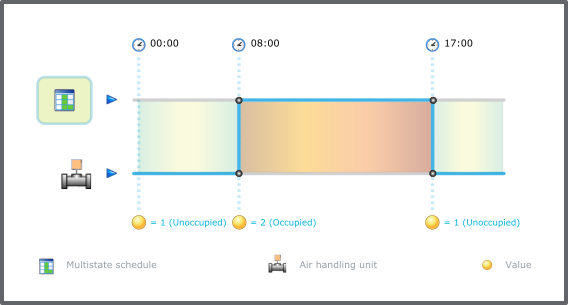Log on to rate and give feedback
1
2
3
4
5
Log on to rate
0

How to
Products:
AS-B, Edge Server, Enterprise Central, Enterprise Server, AS-P, Virtual Project Servers
Functionalities:
Schedules
Product version:
2024, 7.0
12/3/2024
Creating a Multistate Schedule
You create a multistate schedule to control the state of a multistate value.
To create a multistate schedule
In WorkStation, in the System Tree pane, select the EcoStruxure BMS server or the folder where you want to create the schedule.
On the File menu, point to New and then click Schedule .
In the Create Object wizard, in the object type list, select Multistate Schedule .
In the Name box, type a name for the schedule.
In the Description box, type a description for the schedule.
Click Create .
Now you can add events to the multistate schedule and bind it to a multistate value.
 Schedule Types
Schedule Types
 Multistate Schedules
Multistate Schedules
 Create Object Dialog – Naming the Object Page
Create Object Dialog – Naming the Object Page
 Binding a Multistate Value to a Multistate Schedule
Binding a Multistate Value to a Multistate Schedule
 Adding a Weekly Event
Adding a Weekly Event
 Adding a Calendar Exception Event
Adding a Calendar Exception Event
 Adding a Date Exception Event
Adding a Date Exception Event
 Adding a Date Range Exception Event
Adding a Date Range Exception Event
 Adding a Calculated Exception Event
Adding a Calculated Exception Event
 Create Object Dialog – Naming the Object Page
Create Object Dialog – Naming the Object Page