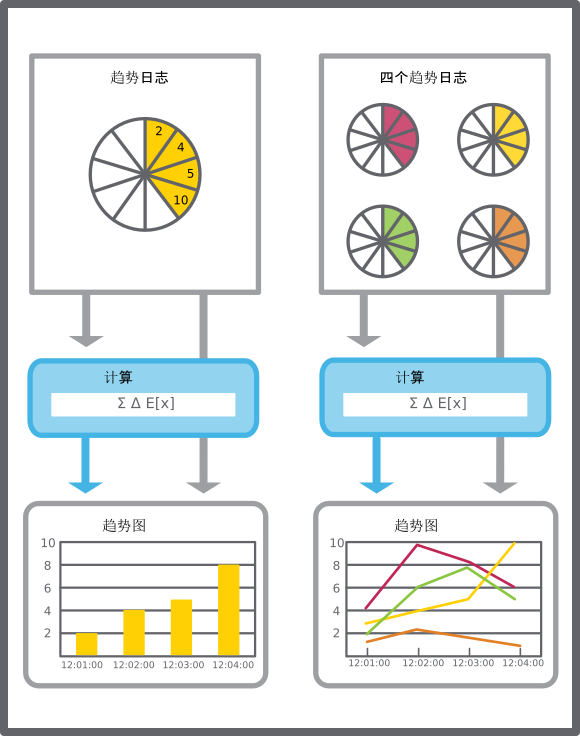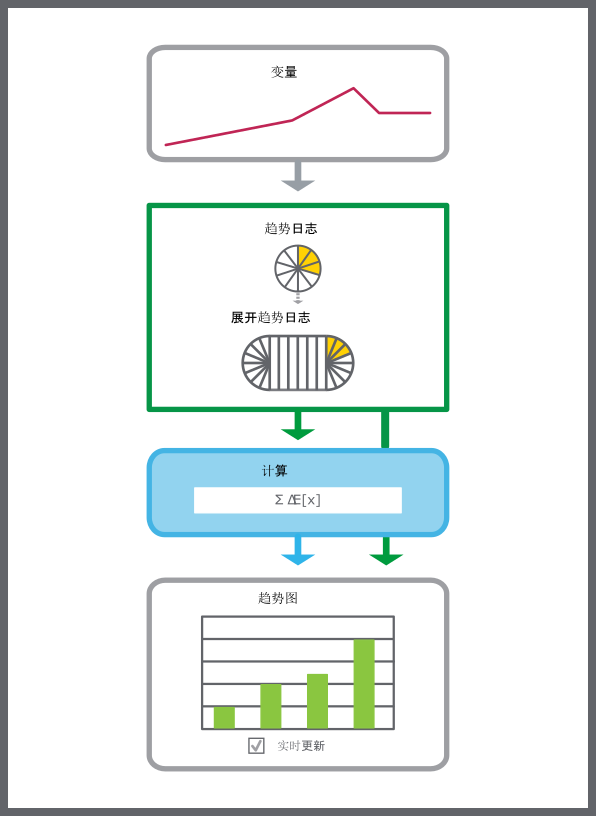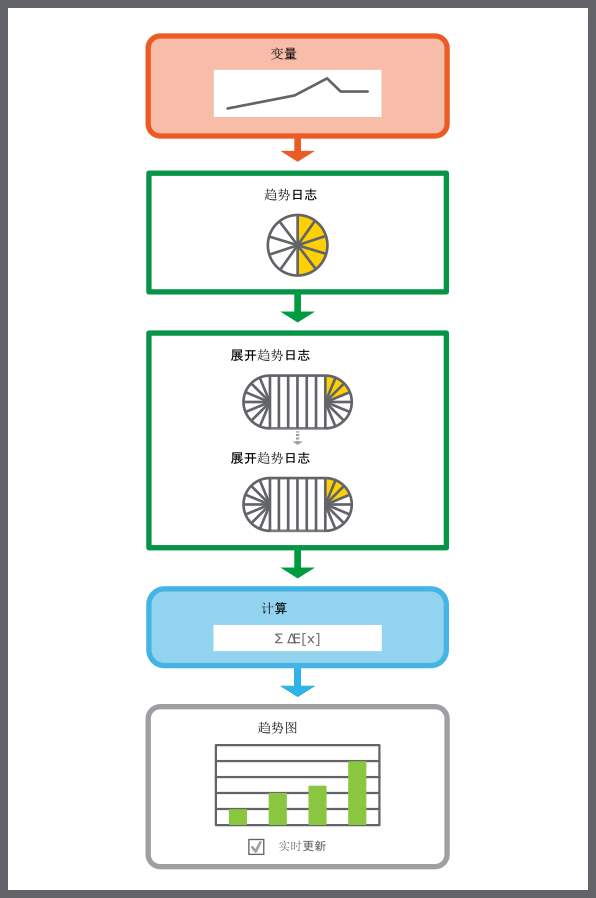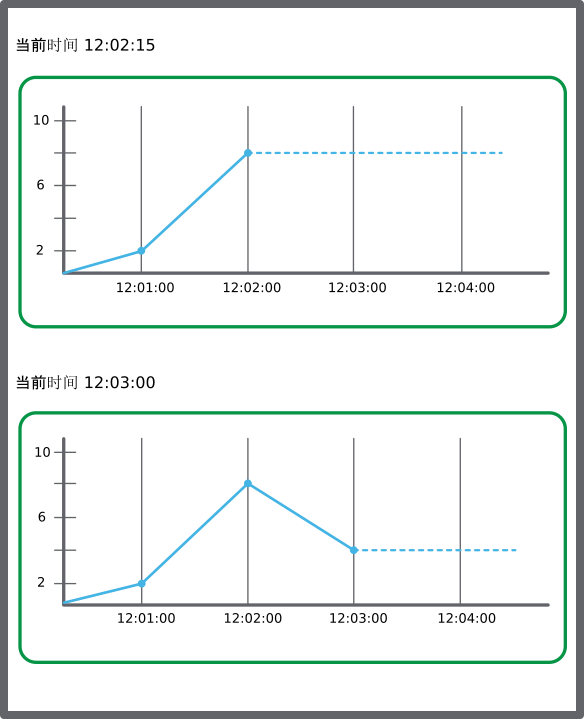如何
Creating a Trend Chart that Monitors a Trend Log Series
You create a trend chart that monitors trend log series. When creating a trend chart from the trend log wizard’s last step, connect objects to the trend log step. The procedure starts when naming the trend chart.
In WorkStation, in the System Tree pane, select the folder or SmartStruxure server where you want to create the trend chart.
On the File menu, point to New and then click Trend .
In the object type list, select Trend Chart.
action_zoom_plus_stroke 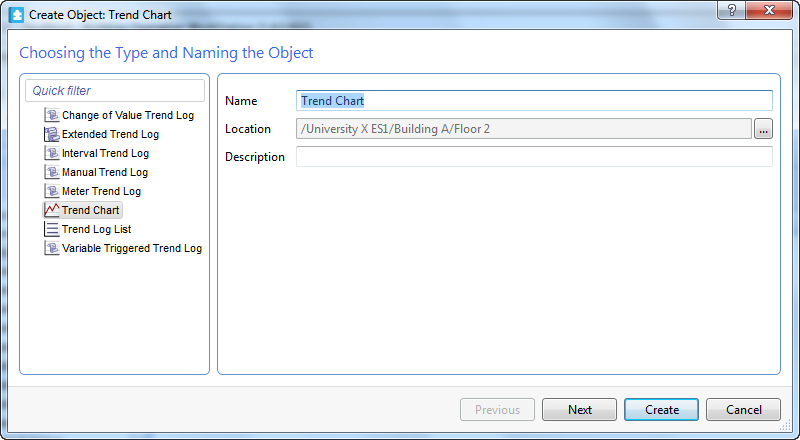
In the Name box, type a name for the trend chart.
In the Description box, type a description for the trend chart.
Click Next .
In the Time mode box, select Absolute to manually specify the x-axis start and end point.
action_zoom_plus_stroke 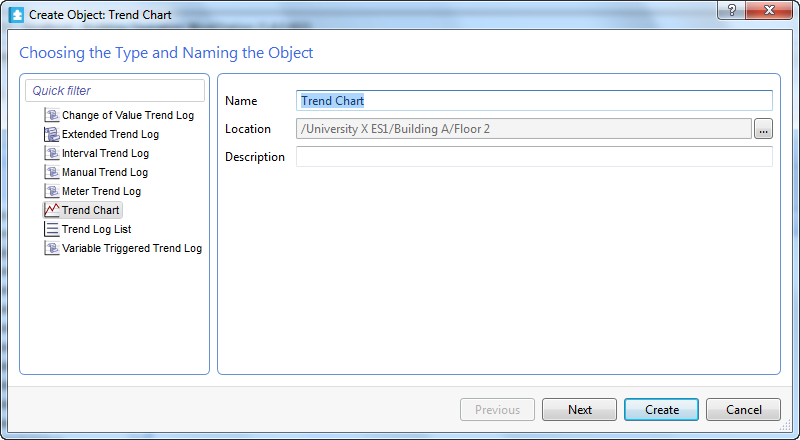
In the Start time box, type the absolute start time of the x-axis.
In the Time span box, type the relative time span of the x-axis in seconds.
In the Auto scale left y-axis box, select True so the y-axis adapts itself to the displayed series.
Click Add .
In the object type list, select Trend Log Series .
action_zoom_plus_stroke 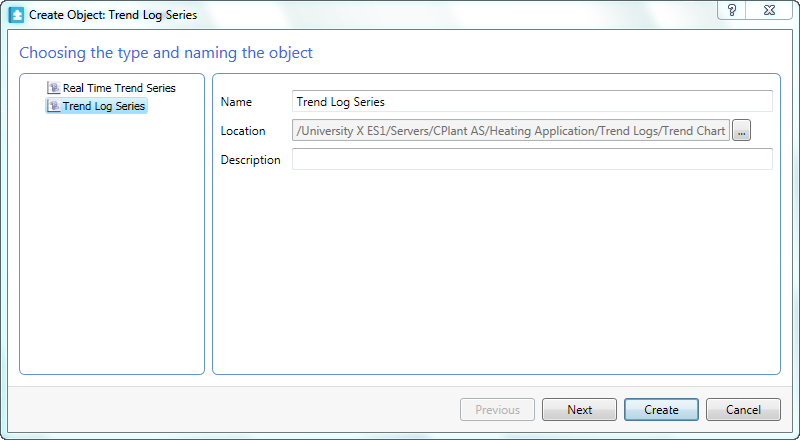
In the Name box, type a name for the series.
In the Description box, type a description for the series.
Click Next .
In the Display trend log box, enter the trend log you want to display in the trend chart.
action_zoom_plus_stroke 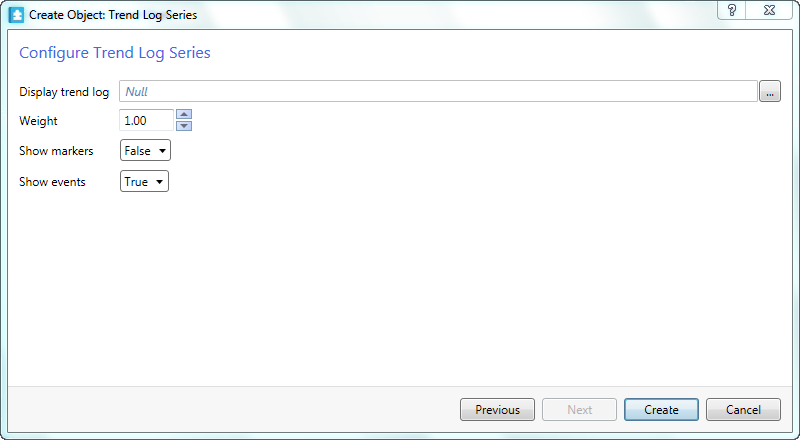
In the Weight box, select the weight of the series.
In the Show markers box, select True to display a marker for each recorded value.
In the Show events box, select True to display event symbols.
Click Create .
In the Configure Trend Chart dialog box, click Create.
The trend log series trend chart is created in the selected folder.
 趋势图
趋势图
 Create Object Wizard – Naming the Object Page
Create Object Wizard – Naming the Object Page
 Create Trend Log Wizard – Configure Trend Chart Page
Create Trend Log Wizard – Configure Trend Chart Page
 Create Object Wizard – Naming the Object Page
Create Object Wizard – Naming the Object Page
 Create Trend Log Wizard – Configure Trend Log Series Page
Create Trend Log Wizard – Configure Trend Log Series Page
 打开趋势图
打开趋势图