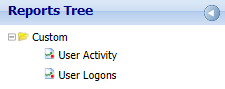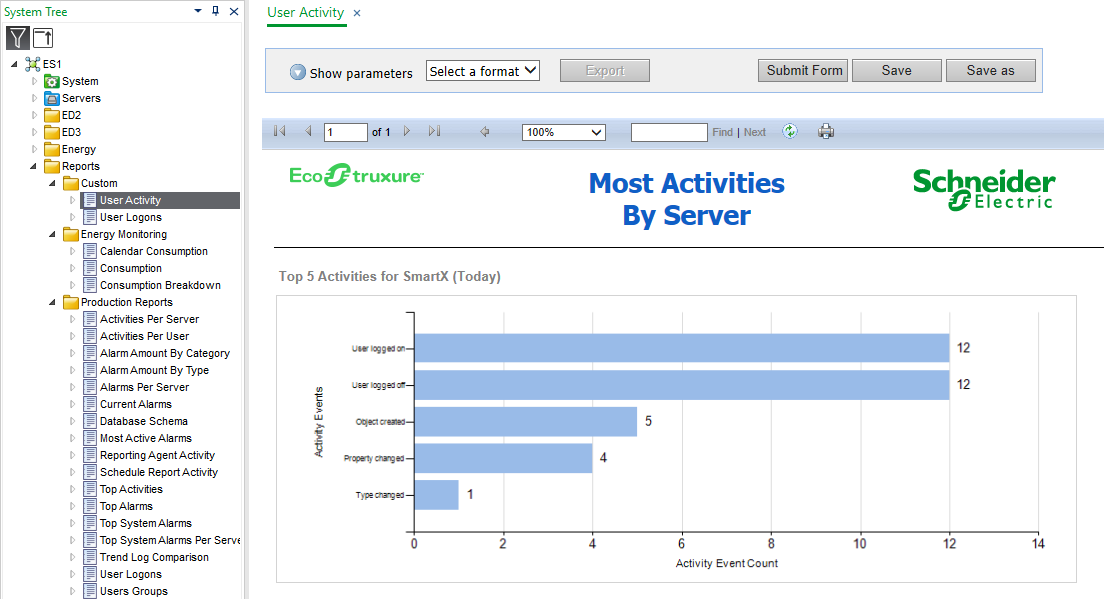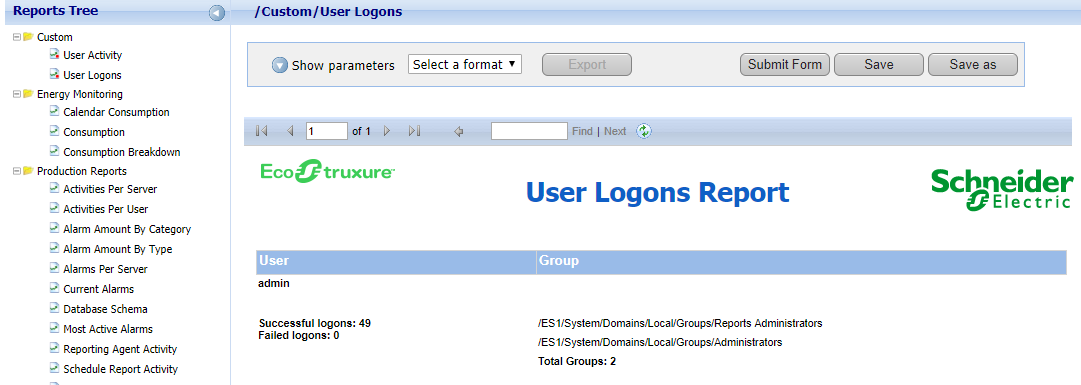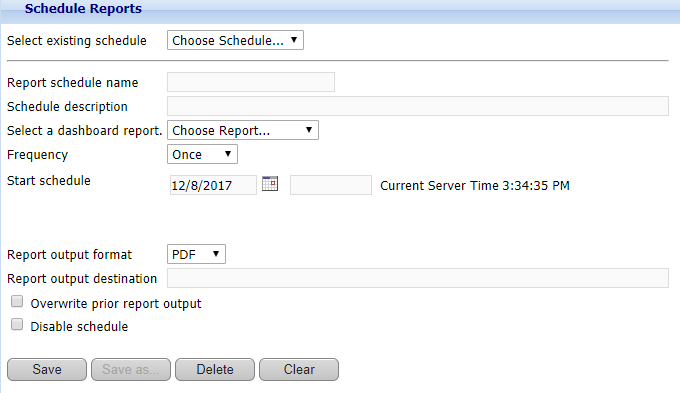Hur göra
Creating a Trend Log Comparison Dashboard Report
You create a Trend Log Comparison dashboard report to enter and save filtering criteria, and then run the report in the future based on the same filtering criteria.
In WebReports, on the menu bar, click View .
In the Reports Tree , expand Production Reports and then select Trend Log Comparison .
In the Date Range Filter box, select one of the following filter options to define the start time and end time for the report:
Select one of the predefined date range filters.
Select Fixed Date , and in the Start Report Date/Time boxes, enter a start date and type a start time. In the End Report Date/Time boxes, enter an end date and type an end time.
At the Ext. Trend Logs box, point to the green plus sign and then select the extended trend logs you want to compare.
In the Report View box, select how you want the information to be displayed.
Click Submit Form .
Click Save as .
In the Report name box, type a folder name and report name for the dashboard report.
Select Dashboard report .
Click Save as .
Click OK .
 Dashboard Reports
Dashboard Reports
 Viewing a Dashboard Report in WorkStation
Viewing a Dashboard Report in WorkStation
 Viewing a Dashboard Report in WebReports
Viewing a Dashboard Report in WebReports
 Creating an Activities Per User Dashboard Report
Creating an Activities Per User Dashboard Report
 Creating a Dashboard Report in WorkStation
Creating a Dashboard Report in WorkStation
 Creating a Dashboard Report in WebReports
Creating a Dashboard Report in WebReports
 Creating a Consumption Dashboard Report
Creating a Consumption Dashboard Report