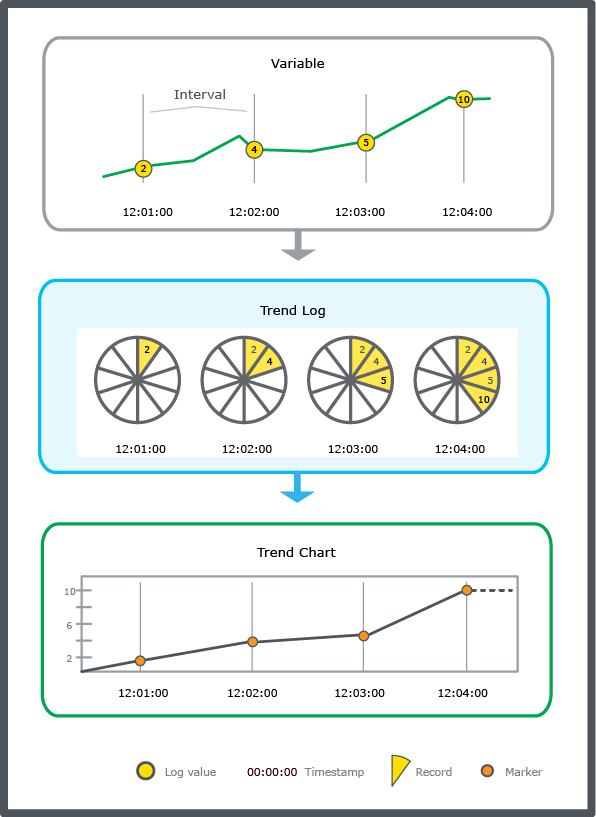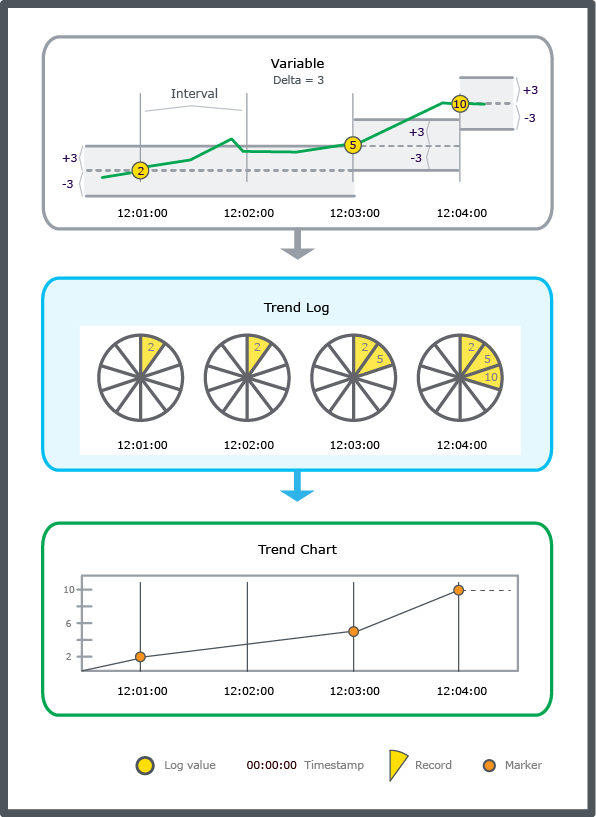Log on to rate and give feedback
1
2
3
4
5
Log on to rate
0

Explicación de procesos
Productos
WebStation
Funcionalidades:
Tendencias
Versión del producto:
3.2, 3.3, 2022, 2023
14/03/2024
Cómo crear un registro de tendencias a partir de un valor en WebStation
Es posible crear un registro cuando desee controlar los cambios de un objeto.
Para crear un registro de tendencias a partir de un valor en WebStation
En WebStation, en el panel de Árbol de sistema , haga clic con el botón derecho del ratón en el valor que desea registrar.
Haga clic en el elemento Crear tendencia y después hacer clic en Registro de tendencias .
En el campo Nombre , indique un nombre para el registro de tendencias.
En el campo Ruta , introduzca la ubicación del registro de la tendencia.
En la lista de tipo Objeto , seleccione el tipo de registro de tendencias.
En la lista Seleccionar unidad , seleccione la unidad que desea utilizar.
Haga clic en Aceptar .
 Interval Trend Logs
Interval Trend Logs
 Menú Contexto
Menú Contexto
 Menú Contexto – Submenú Objeto Crear tendencia
Menú Contexto – Submenú Objeto Crear tendencia