
How to
Creating a Trend Log List
You create a trend log list to display records from a trend log.
If you are creating a trend log list from a trend log wizard, the procedure starts when you name the trend log list.
In WorkStation, in the System Tree pane, select the folder or SmartStruxure server where you want to create the trend log list.
On the File menu, point to New and then click Trend .
In the object list, select Trend Log List .
action_zoom_plus_stroke 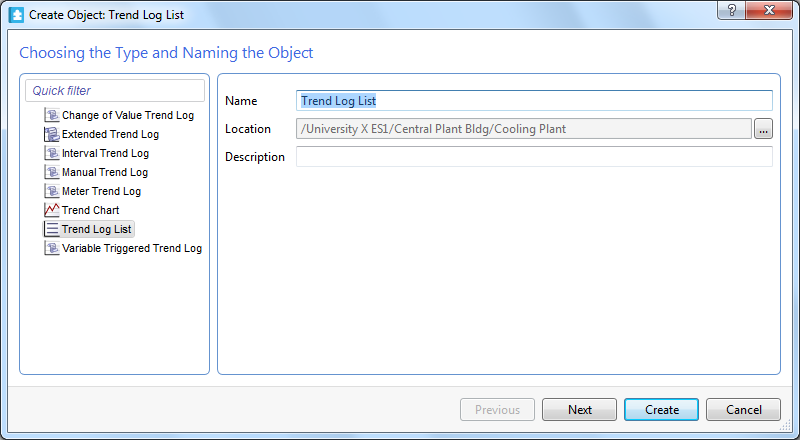
In the Name box, type a name for the trend log list.
In the Description box, type a description for the trend log list.
action_zoom_plus_stroke 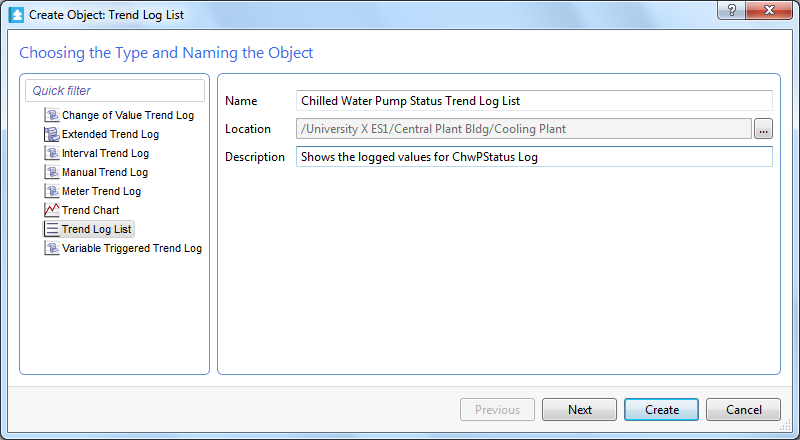
Click Next .
In the Display trend log box, enter the trend log you want to display in the trend log list.
action_zoom_plus_stroke 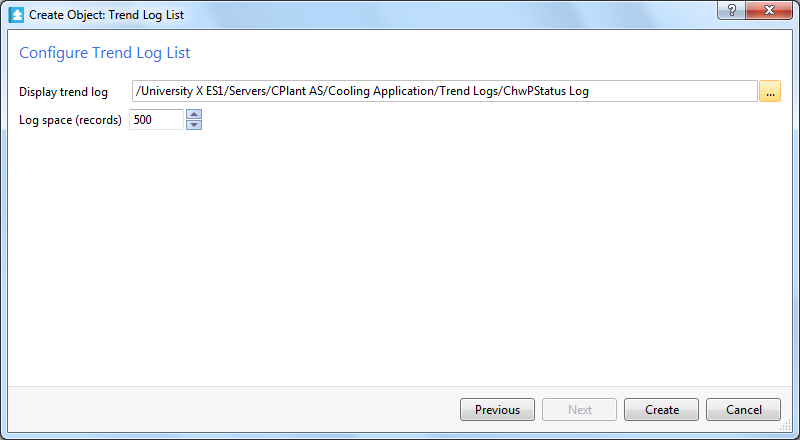
In the Log space (records) box, enter the maximum number of rows to display in the trend log.
action_zoom_plus_stroke 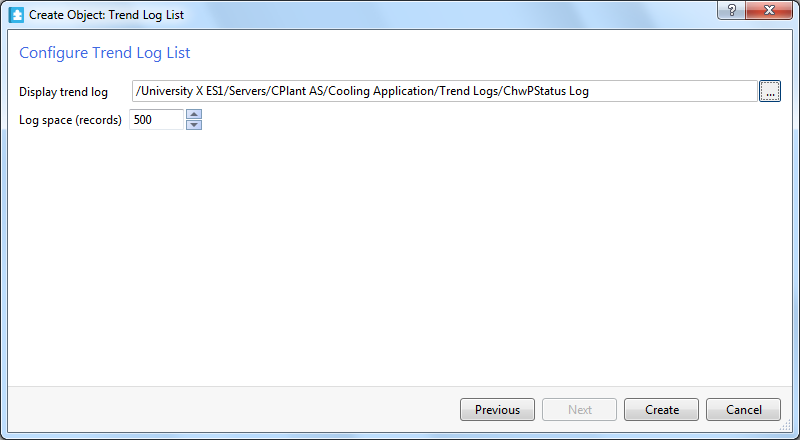
Click Create .
 Trend Log Lists
Trend Log Lists
 Opening a Trend Log List
Opening a Trend Log List
 Create Object Wizard – Naming the Object Page
Create Object Wizard – Naming the Object Page
 Create Trend Log Wizard – Configure Trend Log List Page
Create Trend Log Wizard – Configure Trend Log List Page
