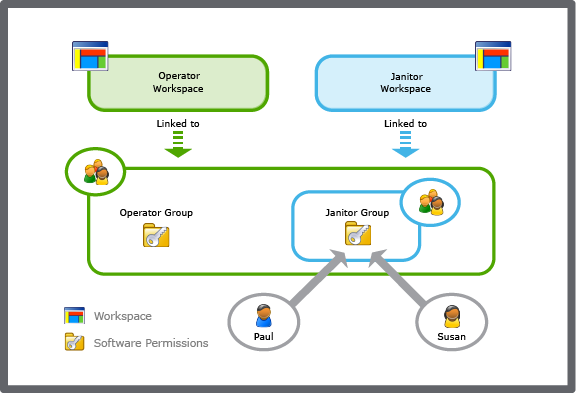Explicación de procesos
Creating a User Account Group
You create a user account group to make it easier to manage users who require the same software permissions and workspaces.
In WorkStation, on the Tools menu, click Control Panel .
On the Control Panel toolbar, select the SmartStruxure server.
action_zoom_plus_stroke 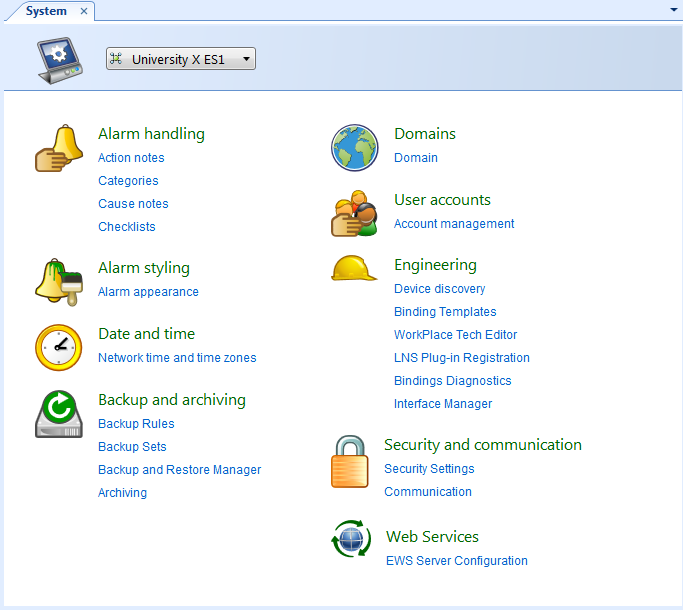
Click Account management .
In the Domain box, select the domain where you want to create the user account group.
action_zoom_plus_stroke 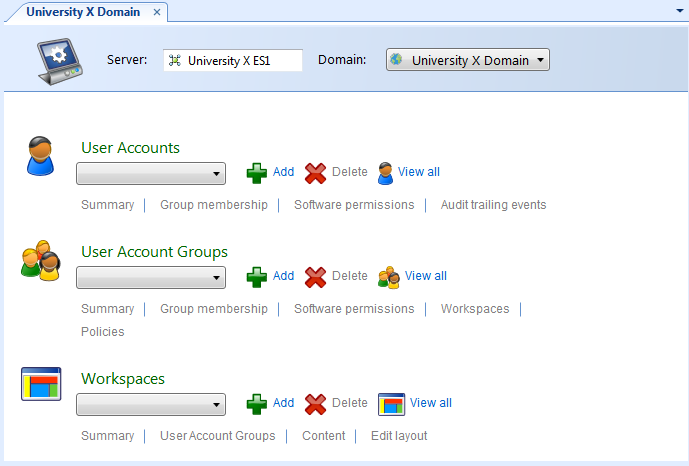
In the User Account Groups area, click Add .
In the Name box, type a name for the user account group.
action_zoom_plus_stroke 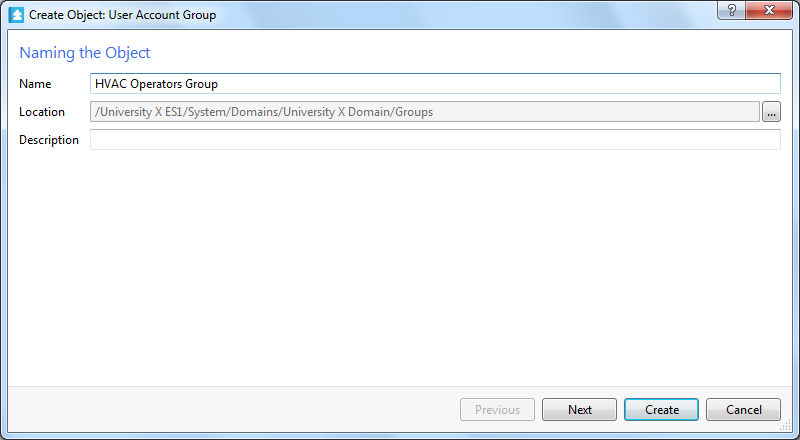
In the Description box, type a description for the user account group.
Click Next .
In the Select from box, select a user account group to auto select the user accounts belonging to that group in the Available User Accounts list.
action_zoom_plus_stroke 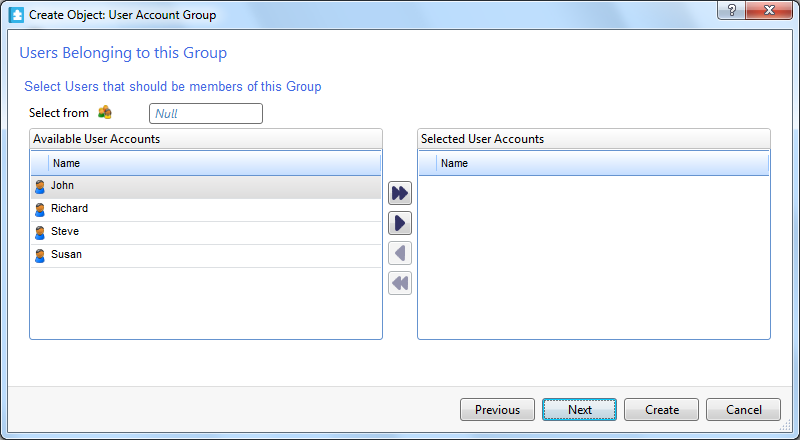
In the Available User Accounts list, select the user accounts you want to add to the user account group.
Click the Add button
.action_zoom_plus_stroke 
Click Next .
In the Select from box, select a user account group to auto select the workspaces assigned to that group in the Selected Workspaces list box.
action_zoom_plus_stroke 
In the Available Workspaces box, select the workspaces you want to add to the user account group.
Click the Add button
.action_zoom_plus_stroke 
Click Next .
Select Allow members to close WorkStation if you want the users in the user account group to be able to close the WorkStation software.
action_zoom_plus_stroke 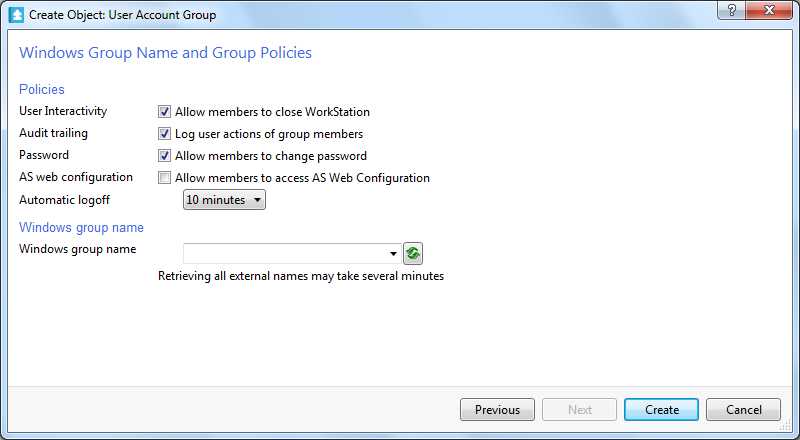
Select Log user actions of group members if you want to activate logging for the users in the user account group.
Select Allow members to change password if you want the users in the user account group to be able to change their own passwords.
Select Allow members to access AS Web Configuration if you want the users in the user account group to be able to log on to SmartStruxure server devices' Web configuration sites.
In the Automatic logoff box, select a time if you want the users in the user account group to be logged off after a defined time of inactivity. Para obtener más información, consulte Automatic Logoff .
Click the refresh button
to populate the Windows group name box with Windows Active Directory user account groups.action_zoom_plus_stroke  Aviso
AvisoTo connect a Windows Active Directory user account group to a Building Operation user account group, you need to establish the connection between the Building Operation domain and Active Directory Windows domain. Para obtener más información, consulte Creating and Configuring a Domain .
Windows Active Directory account groups can only be mapped on SmartStruxure servers such as Enterprise Servers, which are based upon Microsoft Windows operating system. SmartStruxure server devices cannot map Windows Active Directory groups.
In the Windows group name box, select the Windows Active Directory user account group you want to map to the Building Operation user account group.
AvisoYou can map Windows Active Directory universal and global account groups to Building Operation user account groups, but you cannot map Windows Active Directory domain local user account groups.
Click Create .
 Windows Active Directory User Groups
Windows Active Directory User Groups
 Creating a Workspace
Creating a Workspace
 Software Permissions and User Account Groups
Software Permissions and User Account Groups
 User Accounts and User Account Groups
User Accounts and User Account Groups
 Workspace Management
Workspace Management
 Creating a User Account
Creating a User Account
 User Account Group Wizard – Workspaces Belonging to this Group Page
User Account Group Wizard – Workspaces Belonging to this Group Page
 User Account Group Wizard – Windows Group Name and Group Policies Page
User Account Group Wizard – Windows Group Name and Group Policies Page
 User Account Group Wizard – Users Belonging to this Group Page
User Account Group Wizard – Users Belonging to this Group Page
 Automatic Logoff
Automatic Logoff
 Windows Group Name List Is Empty
Windows Group Name List Is Empty