
Explicación de procesos
Creating a User Account
You create and configure a user account for each person requiring access to Building Operation.
In WorkStation, on the Tools menu, click Control Panel .
On the Control Panel toolbar, select the SmartStruxure server.
action_zoom_plus_stroke 
Click Account management .
In the Domain box, select the domain the account is to be created in.
action_zoom_plus_stroke 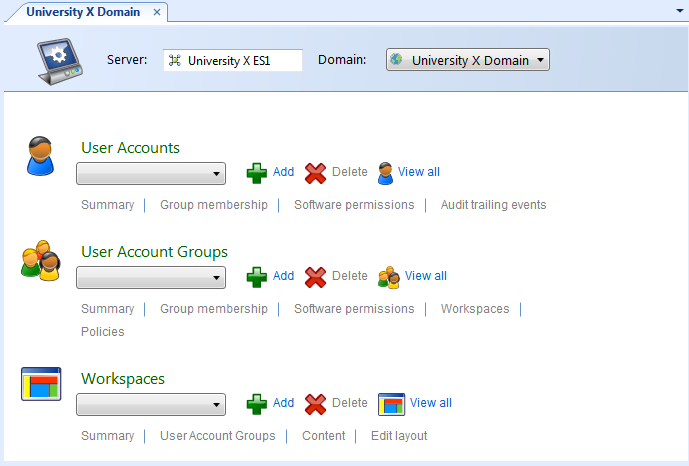
In the User Accounts area, click Add .
In the Name box, type a name for the user account.
action_zoom_plus_stroke 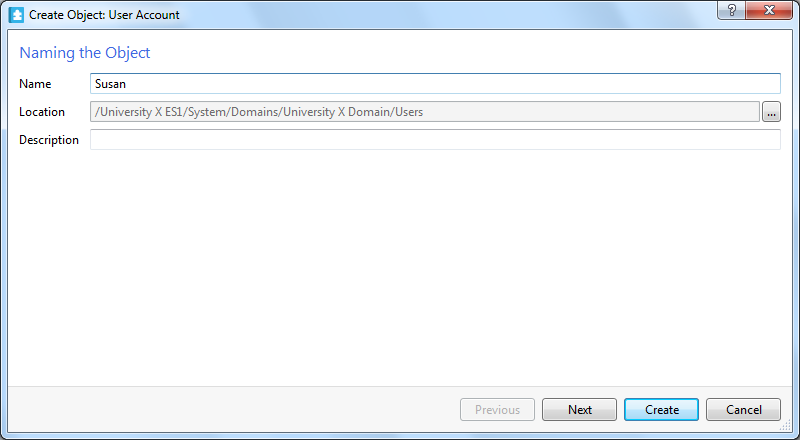
In the Description box, type a description.
Click Next .
In the First name box, type the user's name.
action_zoom_plus_stroke 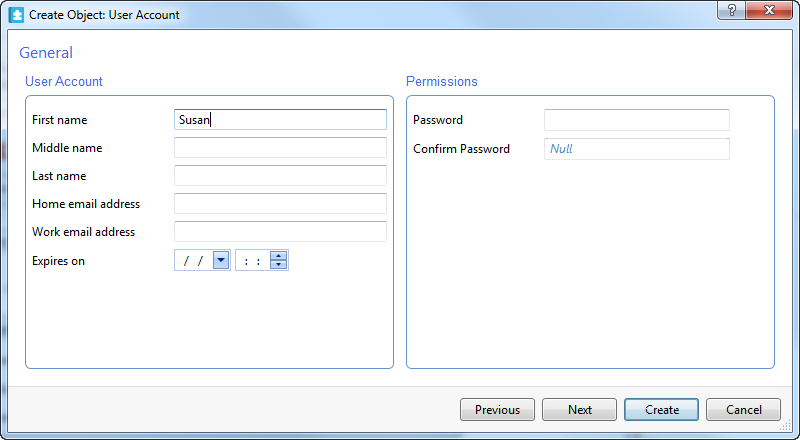
In the Middle name box, type the user's middle name.
In the Last name box, type the user's last name.
In the Home email address box, type the user's email address.
In the Work email address , type the users work email address.
In the Expires on box, enter a date and time when the user account expires or leave these fields empty if you do not want the user account to expire.
In the Password box, type a password for the user.
action_zoom_plus_stroke 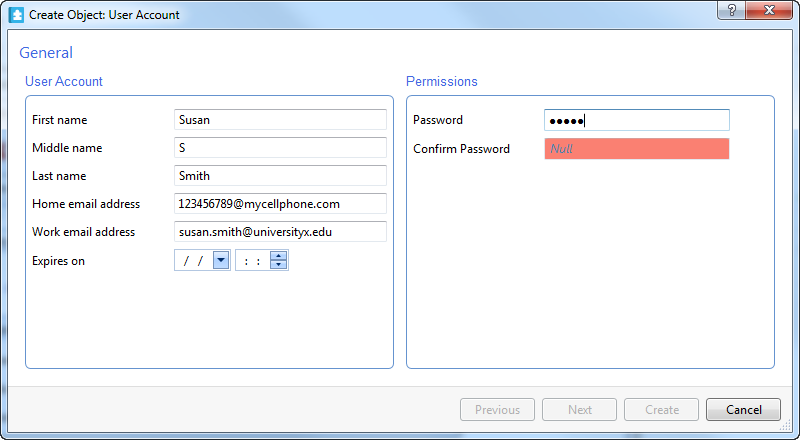
In the Confirm Password box, type the password again.
Click Create .
Click OK .
action_zoom_plus_stroke 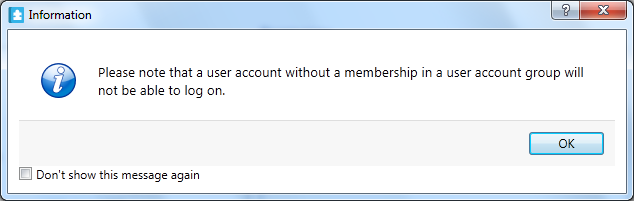
 User Accounts and User Account Groups
User Accounts and User Account Groups
 Workspace Wizard – Workspace Configuration Page
Workspace Wizard – Workspace Configuration Page
 Workspace Wizard – Pane Configuration Page
Workspace Wizard – Pane Configuration Page
 Software Permissions and User Account Groups
Software Permissions and User Account Groups
 Creating a User Account Group
Creating a User Account Group
 User Account Wizard – General Page
User Account Wizard – General Page
 User Account Wizard – Member Of Page
User Account Wizard – Member Of Page
