Log on to rate and give feedback
1
2
3
4
5
Log on to rate
0

How to
Products:
Automation Server, AS-B, Enterprise Server, AS-P, Project Configuration Server, Virtual Project Servers
Functionalities:
Basic Functionality
Product version:
1.8
10/13/2016
Deleting a Backup Rule
You delete a backup rule to remove the rule from the SmartStruxure server.
To delete a backup rule
In WorkStation, on the Tools menu, click Control Panel .
On the Control Panel toolbar, select the SmartStruxure server.
action_zoom_plus_stroke 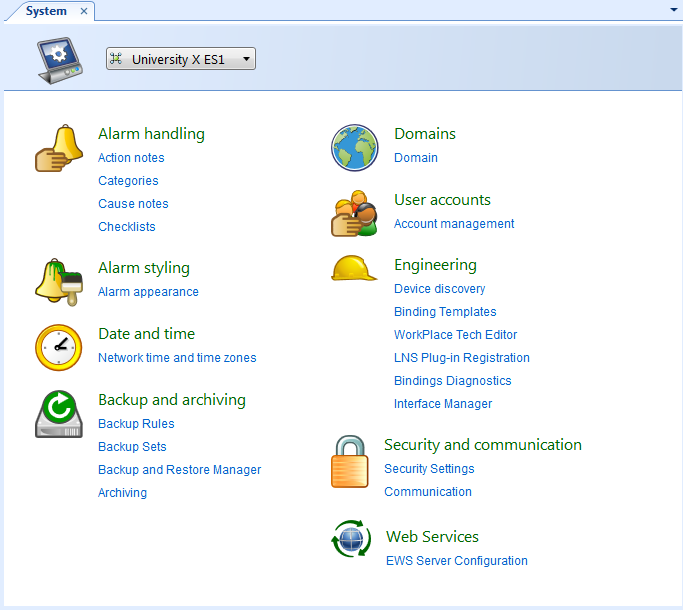
Click Backup Rules .
Select the backup rule and then click the Remove backup rule button
.action_zoom_plus_stroke 
action_zoom_plus_stroke 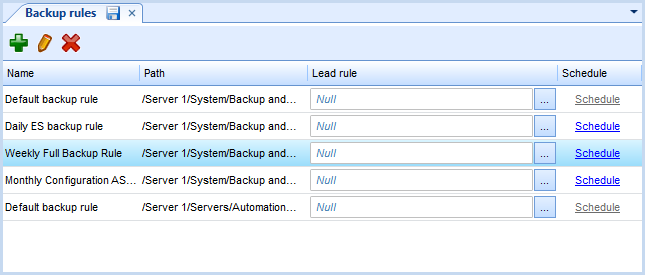
Click Yes to delete the backup rule from the SmartStruxure server.
action_zoom_plus_stroke 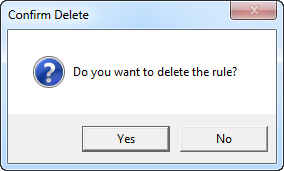
Click the Save button
.action_zoom_plus_stroke 
 Backup Rules
Backup Rules
 Scheduled Backups
Scheduled Backups
 Creating a Backup Rule
Creating a Backup Rule
 Backup Rules View
Backup Rules View