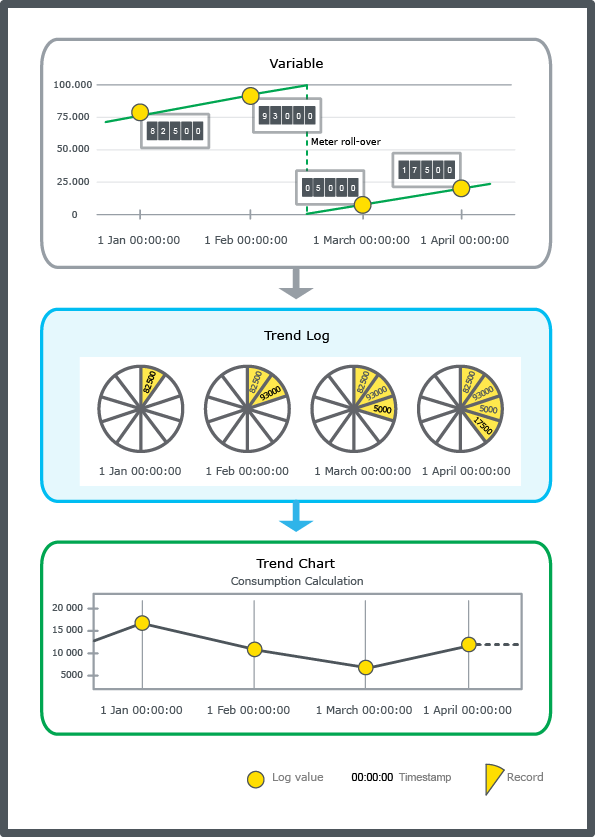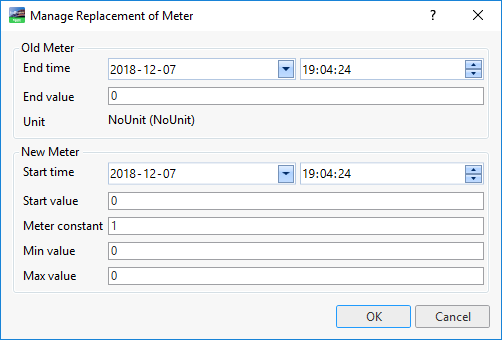Log on to rate and give feedback
1
2
3
4
5
Log on to rate
0

Explicación de procesos
Productos
AS-B, Edge Server, Enterprise Central, Enterprise Server, AS-P, WorkStation, Project Configuration Tool
Funcionalidades:
Tendencias
Versión del producto:
2024, 7.0
03/12/2024
Displaying Meter Change History
You view, through a trend log list, all meter change events that are registered by the meter trend log.
Aviso
The meter change history is only applicable for the meter trend log.
To display meter change history
In WorkStation, in the System Tree pane, select the trend log list that is connected to a meter trend log.
On the Trend Log List toolbar, click the Show list of meter change events button
.action_zoom_plus_stroke 
Click Close .
It is important that all meter changes are registered in the Manage replacement of meter dialog box.
 Meter Function
Meter Function
 Meter Change History Dialog Box
Meter Change History Dialog Box
 Managing Meter Replacement
Managing Meter Replacement