
Interfaz de usuario
Edit Menu
Use the Edit menu for standard editing of objects.
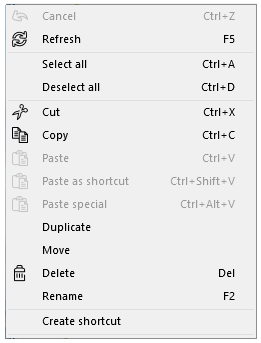
|
Command |
Description |
|
Cancel |
Click to cancel the latest command. |
|
Refresh |
Click to refresh the selected object or workspace. |
|
Select all |
Click to select all objects. |
|
Deselect all |
Click to deselect all objects. |
|
Cut |
Click to cut the selected objects. The objects are placed on the clipboard. |
|
Copy |
Click to copy the selected objects. The objects are placed on the clipboard. |
|
Paste |
Click to paste a copied or cut object. |
|
Paste as shortcut |
Pastes a shortcut to a (copied) folder or object into the selected folder or EcoStruxure BMS server root. |
|
Paste special |
Pastes with the all external references intact. Para obtener más información, consulte Copy, Paste, Duplicate, Move, Rename, and Delete . |
|
Duplicate |
Pastes with the all external references intact. Para obtener más información, consulte Copy, Paste, Duplicate, Move, Rename, and Delete . |
|
Move |
Click to move an object to another location. Para obtener más información, consulte Copy, Paste, Duplicate, Move, Rename, and Delete . |
|
Delete |
Click to open the Confirm delete dialog box where you delete the selected object. Para obtener más información, consulte Confirm Delete Dialog Box . |
|
Rename |
Click to rename the selected object. |
|
Create shortcut |
Creates a new shortcut to a selected folder or object into the same folder as the target. |
 Barra de herramientas de WorkStation
Barra de herramientas de WorkStation
 Search Overview
Search Overview
 Copy, Paste, Duplicate, Move, Rename, and Delete
Copy, Paste, Duplicate, Move, Rename, and Delete
 Confirm Delete Dialog Box
Confirm Delete Dialog Box