
How to
Editing a Calculated Date Calendar Event
You edit a calculated date calendar to change the information about a calendar event.
In WorkStation, in the System Tree pane, select the calendar you want to edit.
In Calendar Editor , select the calculated date calendar.
action_zoom_plus_stroke 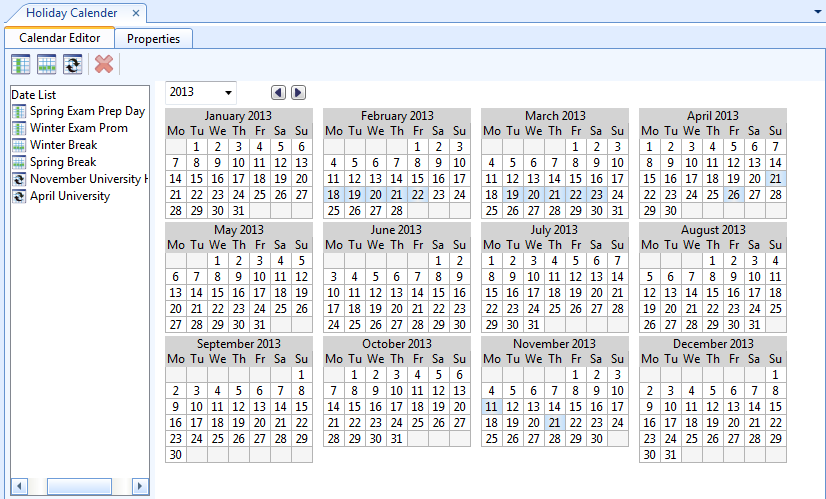
Right-click the calculated date calendar.
Edit the properties.
action_zoom_plus_stroke 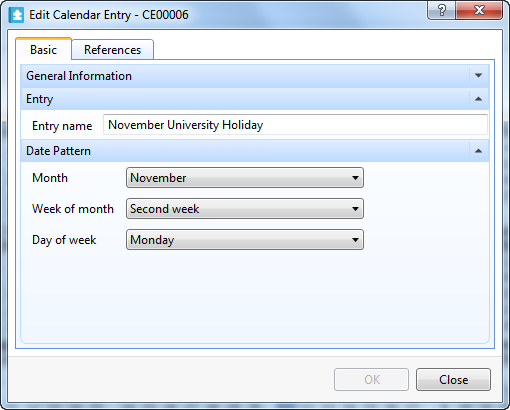
Table: Edit Calendar Entry Dialog Box - Calculated date
Component
Description
Entry name
Type an entry name for the calendar entry.
Month
Select a month for the exception event or Odd month , Even month , Any month .
Week of month
Select a week of the month for the exception event or First week , Second week , Third week , Fourth week , Last week , Any week .
First week – the first through the seventh day of the month. Be aware that it does not necessarily correspond to the first row of the calendar since it may include dates from both the first and second row of the calendar.
Fifth week – days 29 through 31 if they exist. It is always less than seven days and is non-existent in February except in a leap year.
Last week – the last seven days of the month. It differs from the Fifth wee k .
Day of week
Select a day of the week. Setting the value to Any Day ensures consistency with the rest of the date specification, this is the recommended setting.
Click OK .
 Edit Calendar Entry Dialog Box – Calculated Date
Edit Calendar Entry Dialog Box – Calculated Date
 Calendar Editor Overview
Calendar Editor Overview
 General Information Properties – Basic Tab
General Information Properties – Basic Tab
 References Tab
References Tab