
Modalità
Editing a Calculated Exception Event
You edit a calculated exception event to change the information about an exception event.
In WorkStation, in the System Tree pane, select the schedule you want to edit.
In the Work area, click the Basic view.
action_zoom_plus_stroke 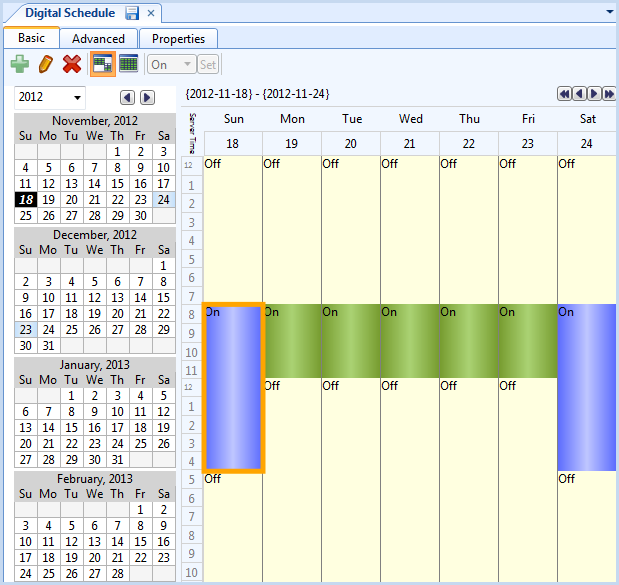
In the Event grid, select the calculated exception event you want to edit.
On the Basic toolbar, click the Edit schedule event button
.action_zoom_plus_stroke 
action_zoom_plus_stroke 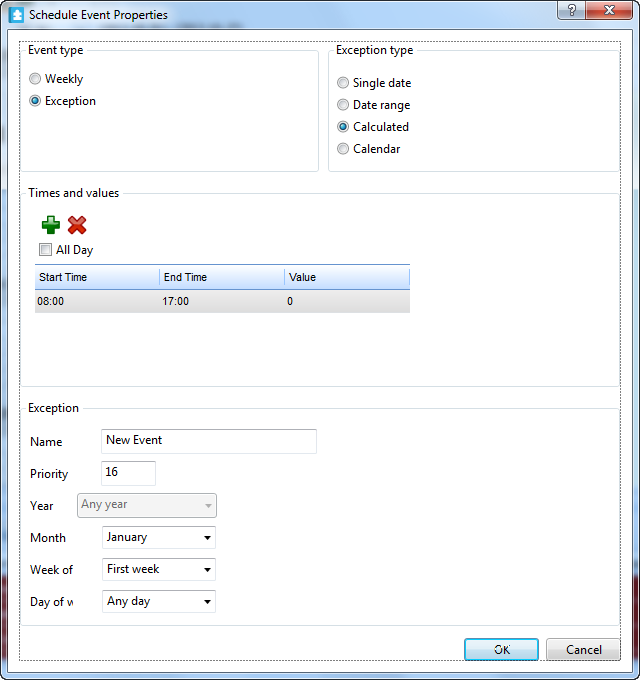
Edit the properties.
Tabella: Schedule Event Properties Dialog Box - Calculated Exception View
Property
Description
Event type
Click Exception to display the exception types.
Exception type
Select Calculated for an exception type to apply the schedule.
action_zoom_plus_stroke 
Click to add a line to the Times and values box.
action_zoom_plus_stroke 
Click to delete an entry from the Times and values box.
All Day
Select All Day for an all day event.
Name
Type a name for the event.
Priority
Select a priority number between 1 (highest priority) and 16 (lowest priority).
Year
Select a year. You can use Any year as a valid entry.
Month
Select a month for the exception event or Odd month , Even month , Any month .
Week of month
Select a week of the month for the exception event or First week , Second week , Third week , Fourth week , Last week , Any week .
First week – the first through the seventh day of the month. The second week is then considered day of month eight through fourteen and so on. Since the dates do not necessarily correspond to the first row of the calendar, they may include dates from both the first and second row of the calendar.
Fifth week – days 29 through 31 if they exist. It is always less than seven days and is non-existent in February except in a leap year.
Last week – the last seven days of the month. It differs from the Fifth wee k .
Day of week
Select a day of the week. Setting the value to Any Day ensures consistency with the rest of the date specification, this is the recommended setting.
Click OK .
 Schedule Event Properties Dialog Box – Calculated Exception View
Schedule Event Properties Dialog Box – Calculated Exception View
 Adding a Calculated Exception Event
Adding a Calculated Exception Event
 Exception Events in WorkStation
Exception Events in WorkStation