
Modalità
Editing a Date Range Exception Event
You edit a date range exception event to change the information about an exception event.
In WorkStation, in the System Tree pane, select the schedule you want to edit.
In the Work area, click the Basic view.
In the Event grid, select the date range exception event you want to edit.
action_zoom_plus_stroke 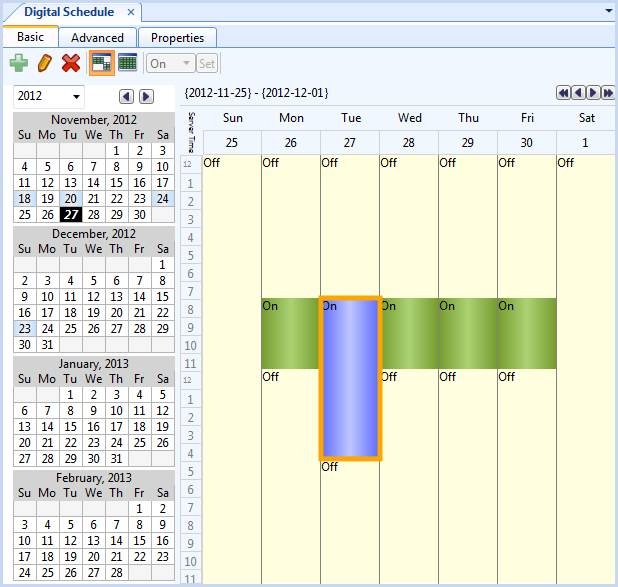
On the Basic toolbar, click the Edit schedule event button
.action_zoom_plus_stroke 
action_zoom_plus_stroke 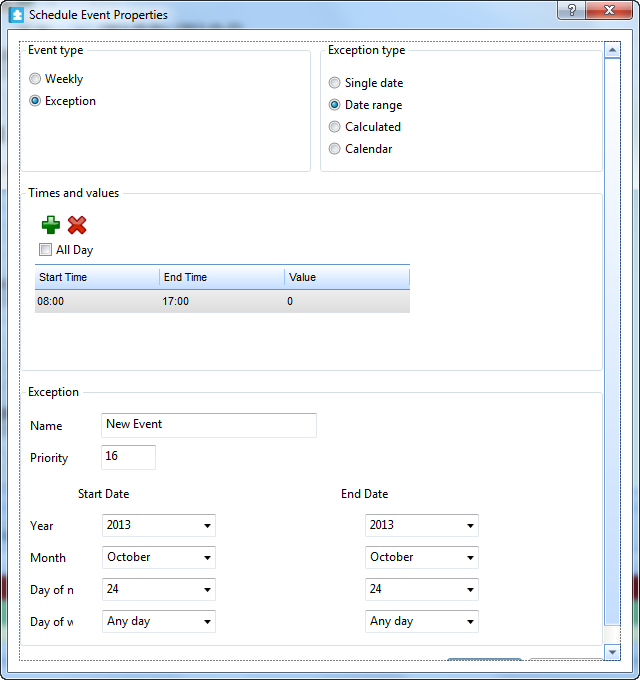
Edit the properties.
Tabella: Schedule Event Properties Dialog Box - Date Range Exception View
Property
Description
Event type
Click Exception to display the exception types.
Exception type
Select Date range for the exception to apply to the schedule.
action_zoom_plus_stroke 
Click to add a line to the Times and values box.
action_zoom_plus_stroke 
Click to delete an entry from the Times and values box.
All Day
Select All Day for an all day event.
Name
Type a name for the event.
Priority
Select a priority number between 1 (highest priority) and 16 (lowest priority).
Year
Select a year. You can use Any year as a valid entry.
Month
Select a month for the exception event or Odd month , Even month , Any month .
Day of month
Select a value for the day of the month. You can use Any Day and Last Day as valid entries.
Day of week
Select a day of the week. Setting the value to Any Day ensures consistency with the rest of the date specification, this is the recommended setting.
Click OK .
 Exception Events in WorkStation
Exception Events in WorkStation
 Adding a Date Range Exception Event
Adding a Date Range Exception Event
 Schedule Event Properties Dialog Box – Date Range Exception View
Schedule Event Properties Dialog Box – Date Range Exception View