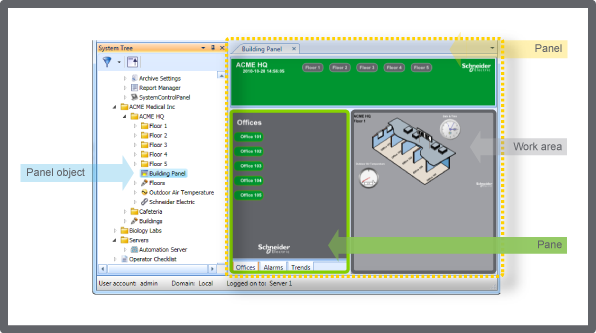Log on to rate and give feedback
1
2
3
4
5
Log on to rate
0

Ratgeber
Produkte:
AS-B, Enterprise Central, Enterprise Server, AS-P, Project Configuration Tool
Funktionen:
Benutzerverwaltung
Produktversion:
3.2, 3.3, 2022
15.10.2020
Editing a Panel
You edit the properties of the panel and the components included in the panel to rearange its appearance.
To edit a panel
In WorkStation, in the System Tree pane, select the panel you want to edit.
On the File menu, click Properties .
In the Panel properties, edit the properties of the panel.
Click OK .
Click Close .
 Panel Components
Panel Components
 Creating a Panel
Creating a Panel
 Panel Properties
Panel Properties