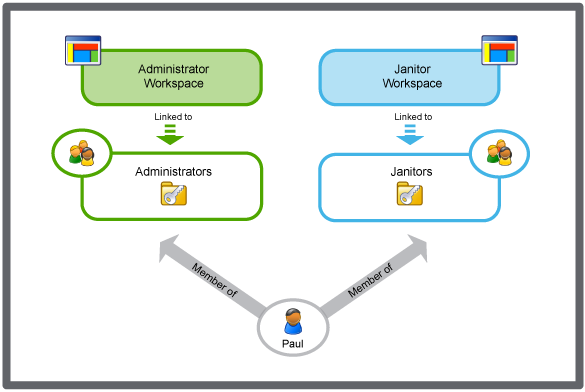Log on to rate and give feedback
1
2
3
4
5
Log on to rate
0

Modalità
Prodotti:
AS-B, Enterprise Central, Enterprise Server, AS-P, Project Configuration Tool
Funzionalità:
Gestione dell'utente
Versione del prodotto:
3.2, 3.3, 2022
15/10/2020
Editing a Workspace Component
You edit the workspace components to adapt the usage of the workspace.
Avviso
You need to log off from the EcoStruxure BMS server for the changes to take effect.
To edit a workspace component
In WorkStation, in the System Tree pane, select the EcoStruxure BMS server you want to configure.
Click the Control Panel tab.
Click Account management .
In Domain Manager, in the Domain box, select the domain the workspace belongs to.
In the Workspaces list, select the workspace.
Click Content .
In the Content list, select the component you want to edit.
Click the Edit button
.action_zoom_plus_stroke 
In the properties pane, edit the workspace component properties.
Click OK .
On the File menu, click Save .
 Workspace Components and Customization
Workspace Components and Customization
 Workspace Wizard – Workspace Configuration Page
Workspace Wizard – Workspace Configuration Page
 Creating a Workspace
Creating a Workspace
 Pane Properties
Pane Properties
 Workspace Management
Workspace Management
 Workspace Content References
Workspace Content References