
Explicación de procesos
Editing or Commenting a Trend Log Record
You edit or comment a trend log record through the trend log list, for example, to correct a corrupt value or comment a specific record.
When editing an extended trend log record, the changes do not affect corresponding record in the connected trend log.
In WorkStation, in the System Tree pane, select the trend log list you want to edit.
Select the record you want to edit, and then click the Edit/comment trend log record button
.action_zoom_plus_stroke 
In the Edit/comment trend log record dialog box, in the Value box, type the new value.
action_zoom_plus_stroke 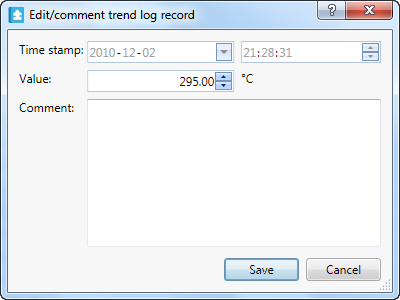
In the Comment box, type a comment.
Click Save .
On the main toolbar, click the Refresh button
.action_zoom_plus_stroke 
The record is now edited, when the list is refreshed the new record with comment is displayed. All edits are stored and you can display a records history.
 Displaying the History of a Trend Log Record
Displaying the History of a Trend Log Record
 Trend Log Lists
Trend Log Lists
 Trend Log List Context Menu
Trend Log List Context Menu
 Edit/Comment Trend Log Record Dialog Box
Edit/Comment Trend Log Record Dialog Box
