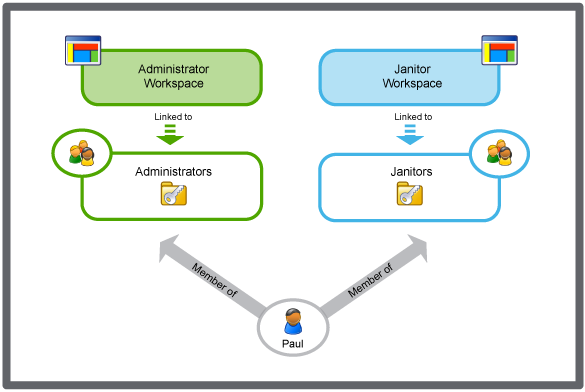Log on to rate and give feedback
1
2
3
4
5
Log on to rate
0

How to
Products:
Automation Server, AS-B, Enterprise Server, AS-P, Project Configuration Server, Virtual Project Servers
Functionalities:
User Management
Product version:
1.8
10/13/2016
Editing the Description of a Workspace
You edit the description of a workspace to specify what the workspace is used for.
To edit the description of a workspace
In WorkStation, on the Tools menu, click Control Panel .
On the Control Panel toolbar, select the SmartStruxure server.
action_zoom_plus_stroke 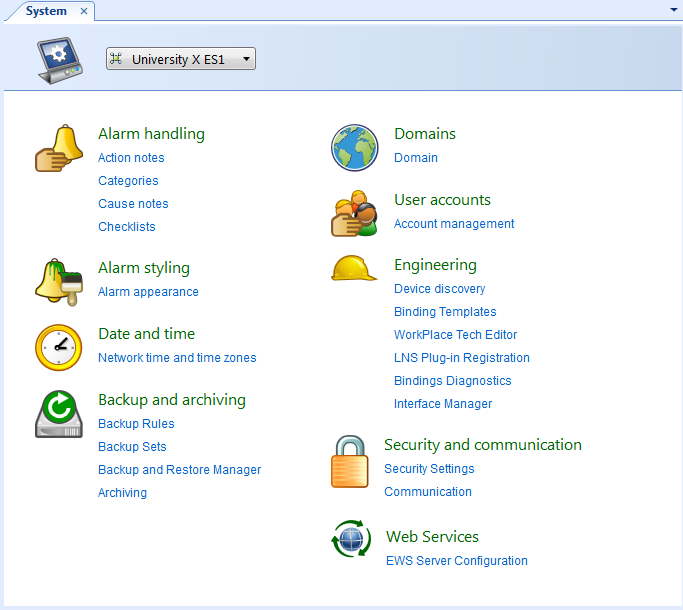
Click Account management .
In the Domain box, select the domain the workspace belongs to.
action_zoom_plus_stroke 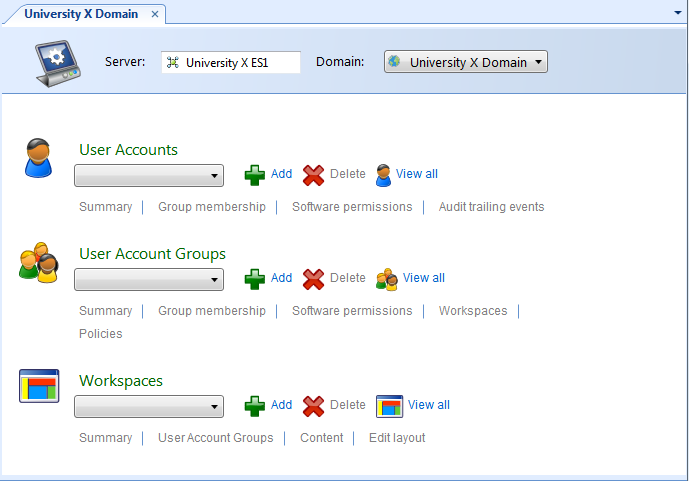
In the Workspaces list, select the workspace.
Click Summary .
In the Description box, type a new description for the workspace.
action_zoom_plus_stroke 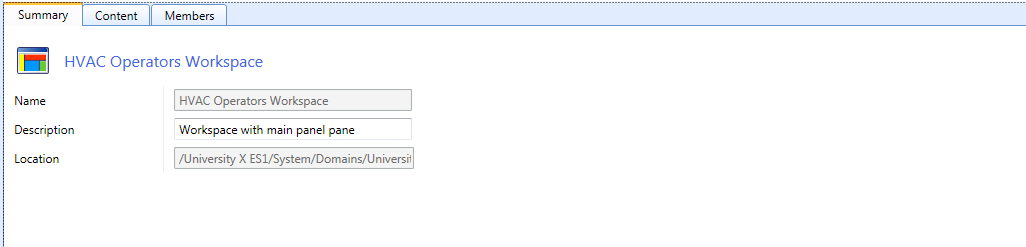
Click the Save button
.action_zoom_plus_stroke 
 Workspace Management
Workspace Management
 Workspace – Summary Tab
Workspace – Summary Tab
 Creating a Workspace
Creating a Workspace