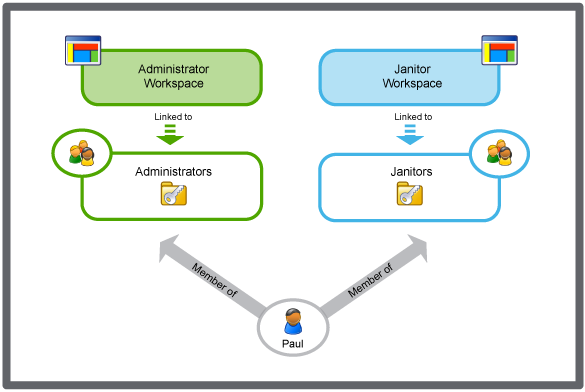Log on to rate and give feedback
1
2
3
4
5
Log on to rate
0

Hur göra
Produkter:
AS-B, Enterprise Central, Enterprise Server, AS-P, Project Configuration Tool
Funktionaliteter:
Användarhantering
Produktversion:
3.2, 3.3, 2022
2020-10-15
Editing the Description of a Workspace
You edit the description of a workspace to specify what the workspace is used for.
To edit the description of a workspace
In WorkStation, in the System Tree pane, select the EcoStruxure BMS server you want to configure.
Click the Control Panel tab.
Click Account management .
In the Domain Control Panel, in the Domain box, select the domain the workspace belongs to.
In the Workspaces list, select the workspace.
Click Summary .
In the Summary tab, in the Description box, type a new description for the workspace.
Click the Save button
.action_zoom_plus_stroke 
 Workspace Management
Workspace Management
 Control Panel Tab
Control Panel Tab
 Workspace – Summary Tab
Workspace – Summary Tab
 Creating a Workspace
Creating a Workspace