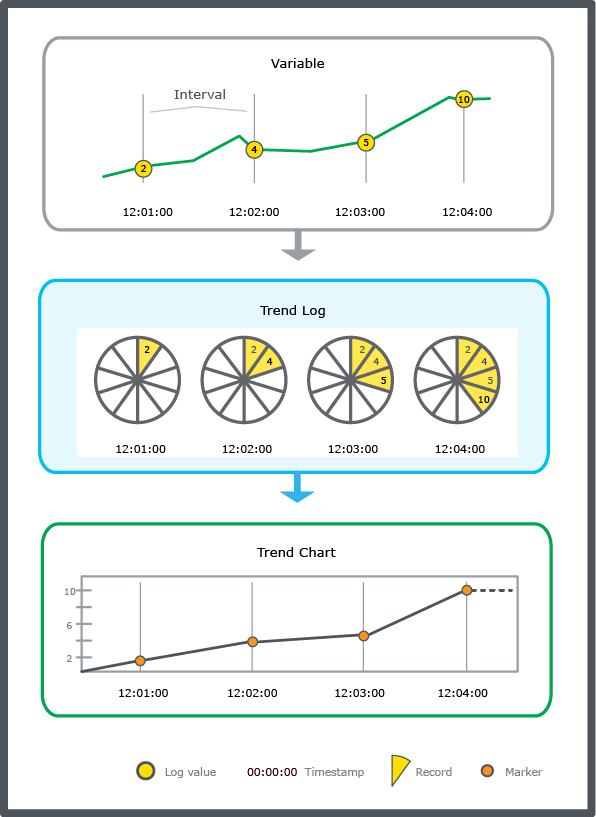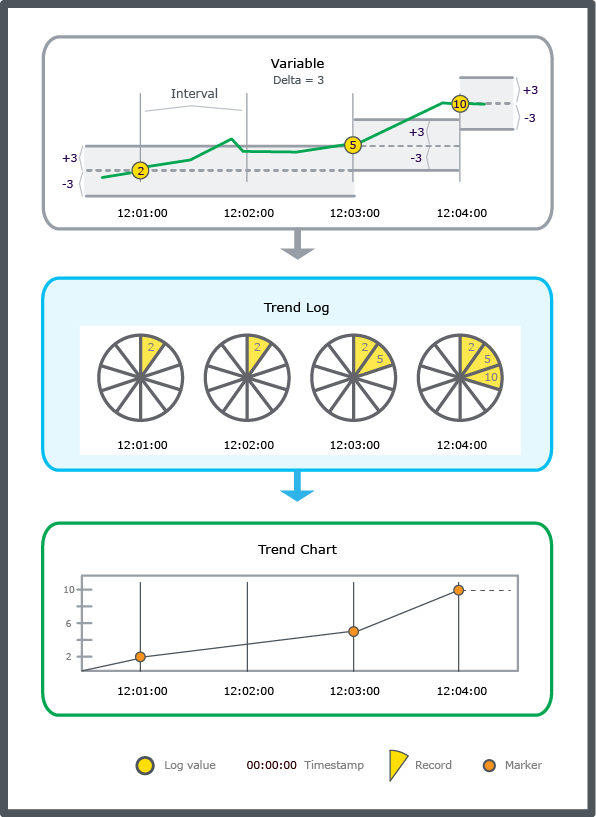Log on to rate and give feedback
1
2
3
4
5
Log on to rate
0

Como
Produtos:
AS-B, Enterprise Central, Enterprise Server, AS-P, WorkStation, Project Configuration Tool
Funcionalidades:
Tendências
Versão do produto:
3.2, 3.3, 2022
15-10-2020
Editing the Interval of an Interval Trend Log
You edit the interval property of a trend log to increase or decrease the frequency of records.
To edit the interval of an interval trend log
In WorkStation, in the System Tree pane, click the interval trend log whose interval you want to edit.
In the Interval box, type the new value.
Click the Save button
.action_zoom_plus_stroke 
 Configuring an Interval Trend Log
Configuring an Interval Trend Log
 Interval Trend Logs
Interval Trend Logs
 Interval Trend Log Properties – Basic Tab
Interval Trend Log Properties – Basic Tab
 Trend Log Activation
Trend Log Activation
 Log Record Storage
Log Record Storage
 Trend Log Does Not Start Record Due to the Start Condition
Trend Log Does Not Start Record Due to the Start Condition
 Missing Trend Log Records
Missing Trend Log Records