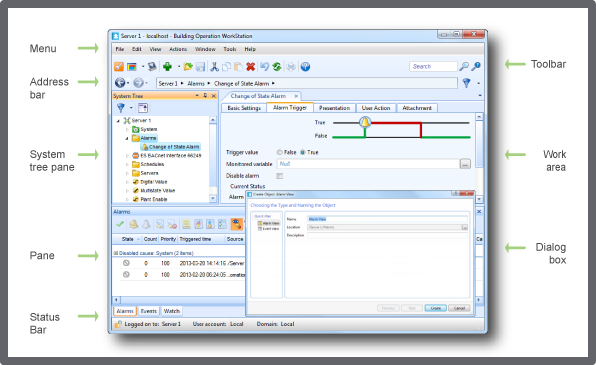Log on to rate and give feedback
1
2
3
4
5
Log on to rate
0

Ratgeber
Produkte:
AS-B, Enterprise Central, Enterprise Server, AS-P, Project Configuration Tool
Funktionen:
Benutzerverwaltung
Produktversion:
3.2, 3.3, 2022
15.10.2020
Editing the Layout of a Workspace
You edit the layout of a workspace to arrange the panes in the Work area to meet the operational needs of a user or a user group.
To edit the layout of a workspace
In WorkStation, in the System Tree pane, select the EcoStruxure BMS server you want to configure.
Click the Control Panel tab.
Click Account management .
In the Domain Control Panel, in the Domain box, select the domain the workspace belongs to.
In the Workspaces box, select the workspace you want to edit.
Click Edit Layout .
In the workspace, resize the frames and adjust the dock positions of the panes.
On the File menu, click Save to save and exit the layout editor.
 Workspace Components and Customization
Workspace Components and Customization
 Control Panel Tab
Control Panel Tab
 Creating a Workspace
Creating a Workspace
 Edit Layout Workspace
Edit Layout Workspace
 Workspace Components and Customization
Workspace Components and Customization