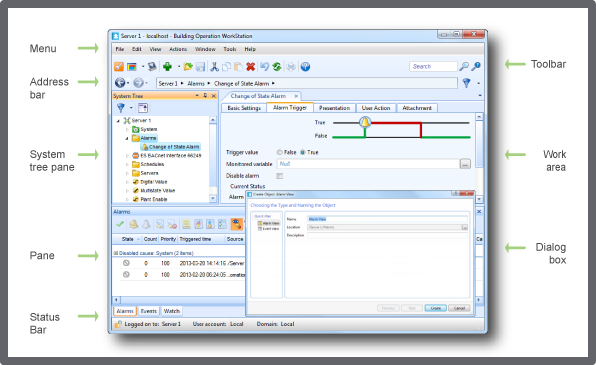Log on to rate and give feedback
1
2
3
4
5
Log on to rate
0

Explicación de procesos
Productos
AS-C, AS-B, Enterprise Server, AS-P, Project Configuration Tool
Funcionalidades:
Gestión de usuarios
Versión del producto:
1.9
14/12/2016
Editing the Layout of a Workspace
You edit the layout of a workspace to arrange the panes in the Work area to meet the operational needs of a user or a user group.
To edit the layout of a workspace
In WorkStation, on the Tools menu, click Control Panel .
On the Control Panel toolbar, select the SmartStruxure server.
action_zoom_plus_stroke 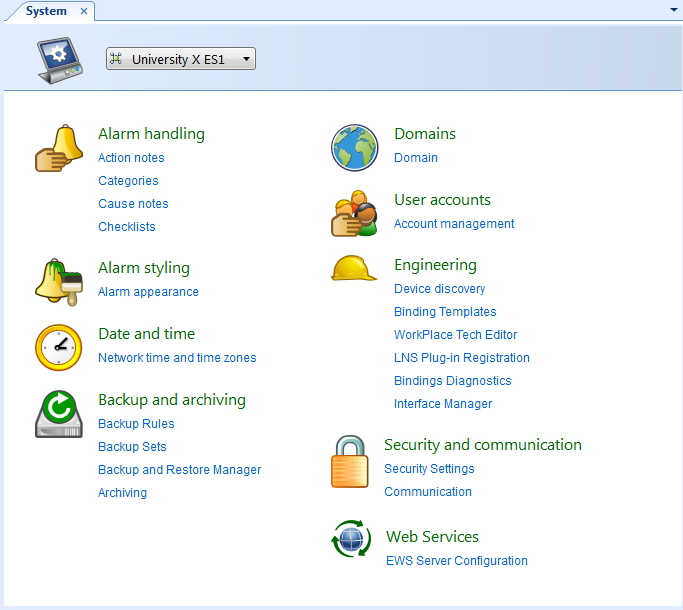
Click Account management .
In the Domain box, select the domain the workspace belongs to.
action_zoom_plus_stroke 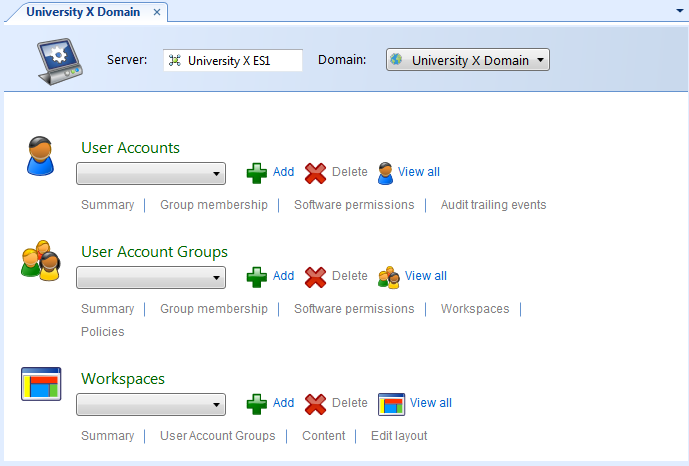
In the Workspaces box, select the workspace you want to edit.
Click Edit Layout .
In the workspace, resize the frames and adjust the dock positions of the panes.
action_zoom_plus_stroke 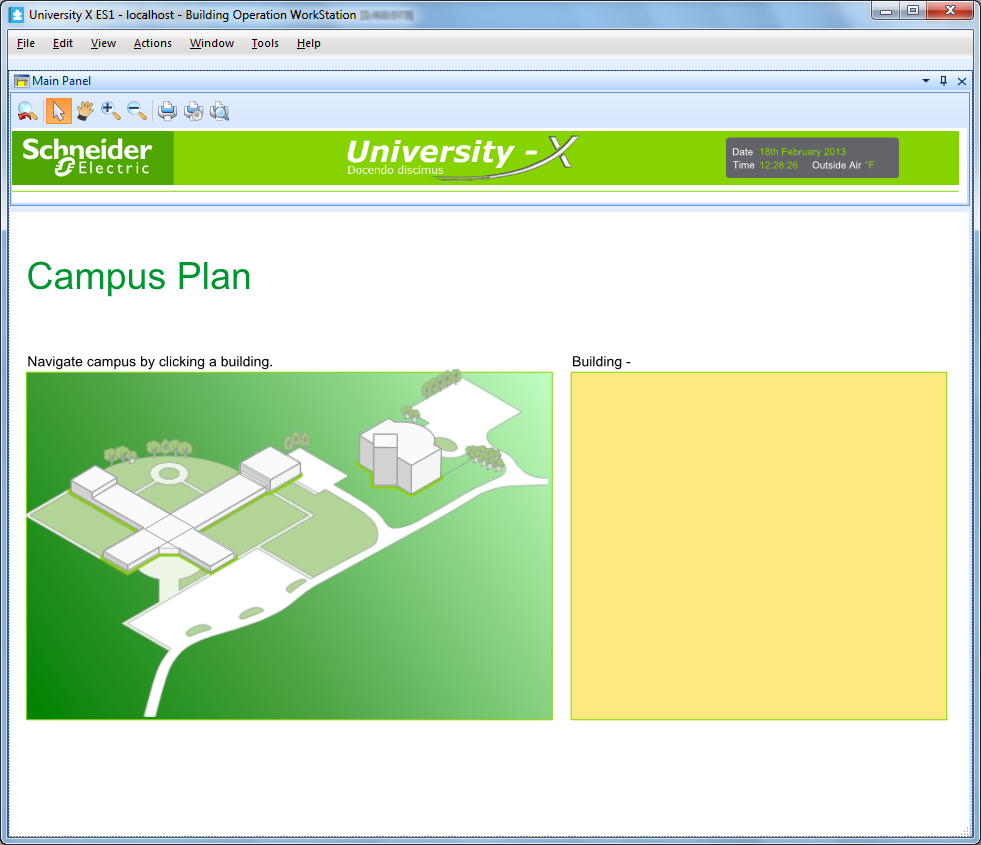
On the File menu, click Save to save and exit the layout editor.
 Workspace Components and Customization
Workspace Components and Customization
 Creating a Workspace
Creating a Workspace
 Edit Layout Workspace
Edit Layout Workspace
 Workspace Components and Customization
Workspace Components and Customization