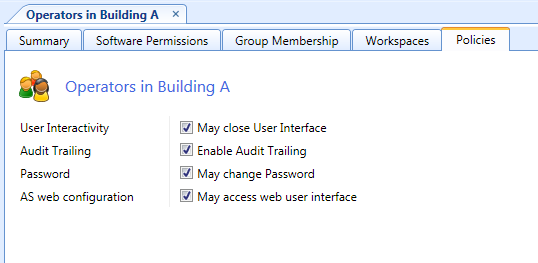Log on to rate and give feedback
1
2
3
4
5
Log on to rate
0

Explicación de procesos
Productos
AS-C, AS-B, Enterprise Server, AS-P, Project Configuration Server, Project Configuration Tool
Funcionalidades:
Gestión de usuarios
Versión del producto:
1.8
13/10/2016
Enabling Audit Trail for a Group of Users
You enable audit trail for a group of users to be able to trace their actions and activities. To enable audit trail for a user, it is enough that audit trail is enabled for one of the user account groups the user is a member of. The feature is by default enabled.
To enable audit trail for a group of users
In WorkStation, on the Tools menu, click Control Panel .
On the Control Panel toolbar, select the SmartStruxure server.
action_zoom_plus_stroke 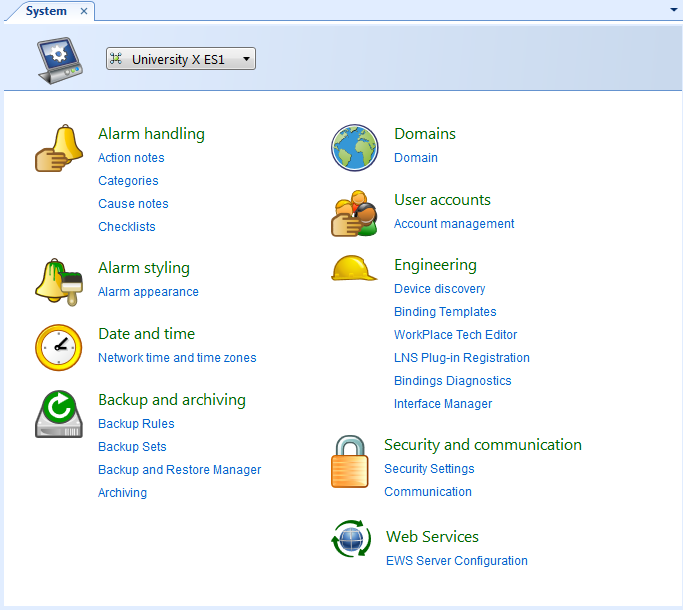
Click Account management .
In the Domain list, select the domain the user account group belongs to.
action_zoom_plus_stroke 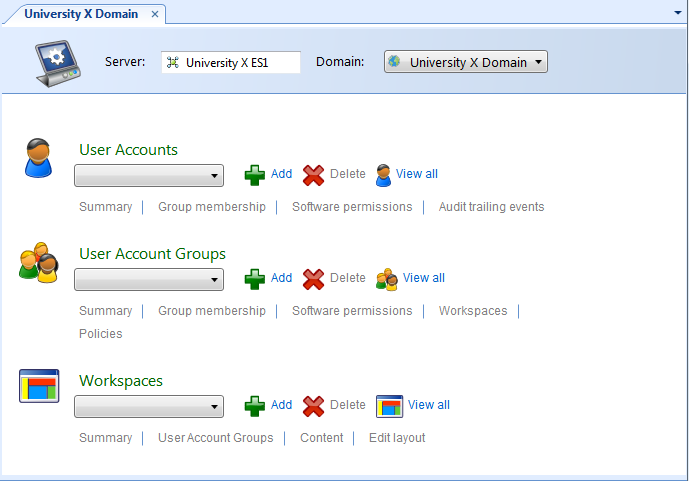
In the User Account Groups list, select a user account group.
Click Policies .
On the Policies tab, select Enable Audit Trailing .
action_zoom_plus_stroke 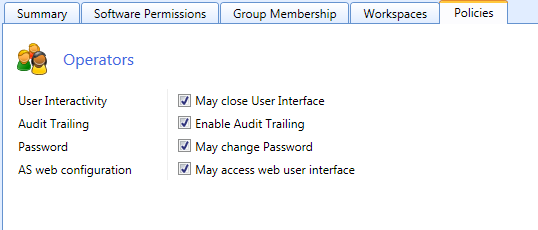
Click the Save button
.action_zoom_plus_stroke 
 Audit Trailing of User Activity
Audit Trailing of User Activity
 User Account Group – Policies Tab
User Account Group – Policies Tab
 User Account – Audit Trailing Events Tab
User Account – Audit Trailing Events Tab
 Disabling Audit Trail for a Group of Users
Disabling Audit Trail for a Group of Users
 Viewing an Audit Trail Log
Viewing an Audit Trail Log