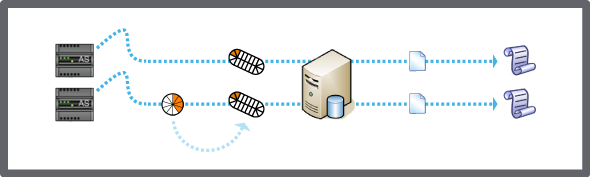Log on to rate and give feedback
1
2
3
4
5
Log on to rate
0

How to
Products:
Enterprise Server, Project Configuration Server, Virtual Project Servers
Functionalities:
Basic Functionality
Product version:
1.8
10/13/2016
Enabling the Archiving Function and Defining the Archive Folder
Prior to generating an archive, you activate the archiving function and define a path to a directory on the Enterprise Server, or another location, where you want to store the archives.
To enable the archiving function and define the archive folder
In WorkStation, on the Tools menu , click Control Panel .
On the Control Panel toolbar, select the SmartStruxure server.
action_zoom_plus_stroke 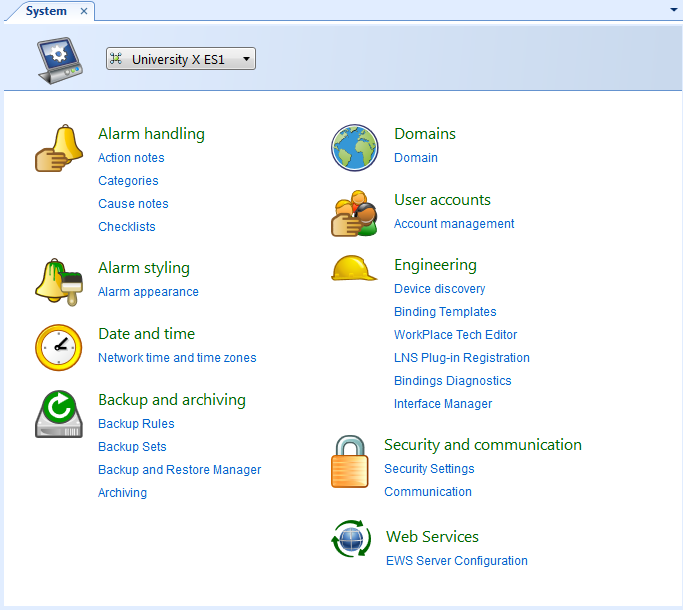
Click Archiving.
Select Enabled .
action_zoom_plus_stroke 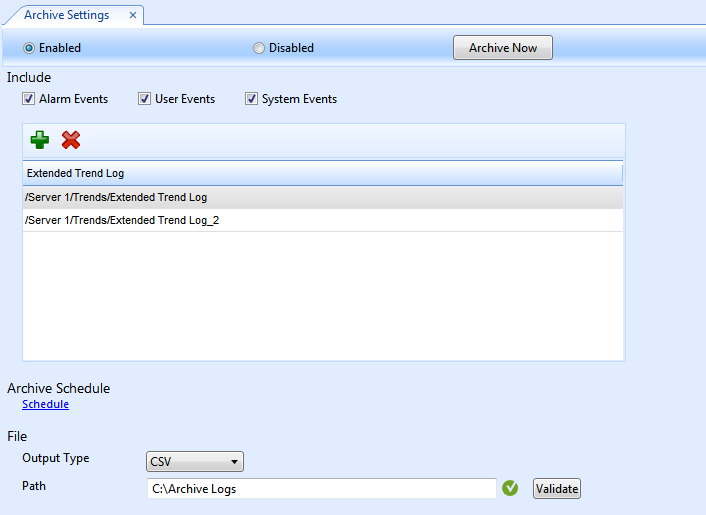
In the Path box, type the path to the directory where you plan to store the archive files.
Click Validate to confirm that the path is valid on the system.
A check mark
displays if the system successfully validates the path.action_zoom_plus_stroke 
Click the Save button
.action_zoom_plus_stroke 
You designate a different archive directory by typing a new location in the Path box and then validating the path again.
 Archiving Overview
Archiving Overview
 Archive Directory Does Not Exist
Archive Directory Does Not Exist