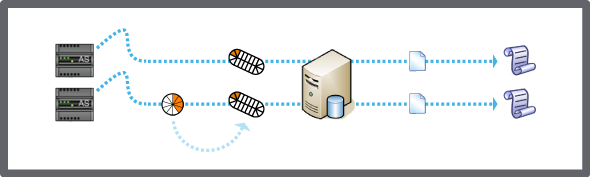Archiving is the process of preserving historical data, which is comprised of selected events and extended trend logs. For example, some facilities are required to maintain archives to comply with government regulations. Another example is in secure facilities where they must maintain records of who logged in or who changed setpoints. Archiving is not a backup function because archive data cannot be imported back into the system.
Archiving is a function of an Enterprise Server or an Enterprise Central. Therefore, you cannot archive data on a standalone field server. However, you can archive trend logs and extended trend logs created on a field server that are monitored by extended trend logs created on an Enterprise Server or an Enterprise Central.
action_zoom_plus_stroke

Figure :
Archiving overview
Déclaration
The Enterprise Server Windows service and Enterprise Central Windows service run under the System account of the local computer or a custom account where the Enterprise Server or Enterprise Central is installed. If you plan to save the archive files to a network drive, make sure that the System acccount or the custom account is given write access to this drive to ensure that the archive process can validate the path and then save the files to that location.
The system archives historical data into two types of log files:
Event logs: All the selected alarm, user activity, and system events are archived into one file.
action_zoom_plus_stroke

Extended trend logs: The system archives data collected from selected extended trend logs created on the Enterprise Server.
action_zoom_plus_stroke
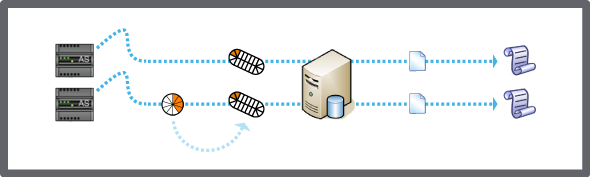
Archiving Formats and Storage
You generate an archive by selecting either a CSV or XML format. You can store the archive in Enterprise Server, Enterprise Central, or define a different location.
Pour plus d'informations, voir Archive Formats and Storage
.
Archive Folders, Files, and Names
The archving process creates uniquely named folders to identify the type of archive (manual or scheduled) and the date on which the archive was performed. Each folder includes the log files that were archived on that date.
Pour plus d'informations, voir Archive Folders, Files, and Names
.
System Alarms for Archiving
There are several default system alarms for archiving.
Pour plus d'informations, voir System Alarm ID List
.
Manual and Scheduled Archiving
You can archive data as needed using manual methods or at predefined intervals using a schedule.
Pour plus d'informations, voir Manual and Scheduled Archiving
.


 Archiving Overview
Archiving Overview
 Control Panel Tab
Control Panel Tab
 Archive Settings Manager Dialog Box
Archive Settings Manager Dialog Box
 Archive Directory Does Not Exist
Archive Directory Does Not Exist