Log on to rate and give feedback
1
2
3
4
5
Log on to rate
4

How to
Products:
WorkStation, WebReports
Functionalities:
Reports
Product version:
1.8, 1.9
4/14/2015
Exporting a Report to a PDF, Excel, or Word File
You export a report to a PDF, Excel, or Word file when you want to create and save an electronic copy of your report.
To export a report to a PDF, Excel, or Word file
In WorkStation or a Web browser, generate the report that you want to export.
In the Select a format box, select a format.
action_zoom_plus_stroke 
Click Export .
Click Save .
action_zoom_plus_stroke 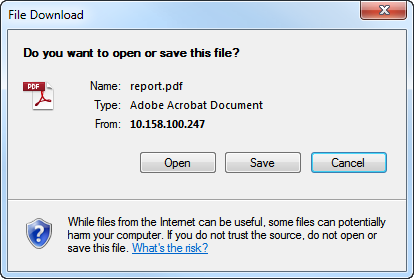
In the File name box, type a name for the report.
action_zoom_plus_stroke 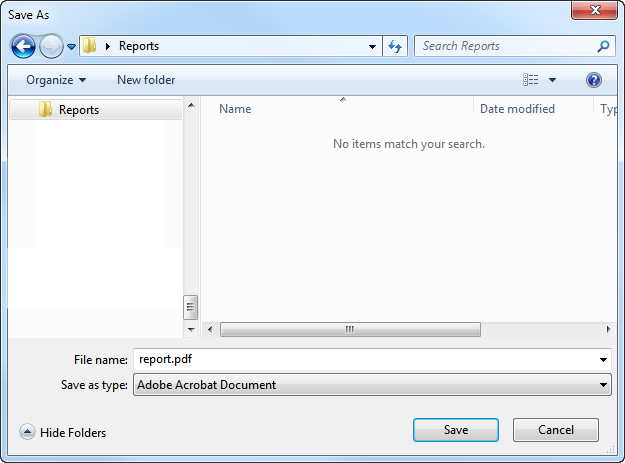
Click Save .
 Report Output
Report Output
 Printing a Report
Printing a Report
 Export Feature
Export Feature
