
Interfaz de usuario
File Menu
Use the File menu to log off from the system, import and export information, print, and create new objects.
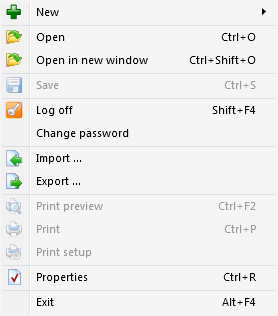
|
Command |
Description |
|
New |
Click to open the New submenu where you create new objects. Para obtener más información, consulte Menú Archivo – Submenú Nuevo . |
|
Open |
Click to open an object. |
|
Open in new window |
Click to open the selected object in a new window in the work area. |
|
Save |
Click to save changes. |
|
Log Off |
Click to log off WorkStation. Your session ends and you are sent to the Welcome Window where you can log in to Building Operation with the same or another user account. Para obtener más información, consulte Building Operation WorkStation Window . |
|
Change Password |
Click to open the Change Password dialog box where you change your password. Para obtener más información, consulte Change Password Dialog Box . |
|
Close Project |
Click to close an open project in WorkStation for Projects. |
|
Export |
Click to open the Save As dialog box where you export a solution to a file location on the WorkStation file system. The Export preview dialog box displays when there are objects in the solution that Building Operation cannot export from the SmartStruxure server. Use this dialog box to view multiple objects that the system can and cannot export from the SmartStruxure server. Para obtener más información, consulte Export Preview Dialog Box . |
|
Import |
Click to open the Open dialog box where you select a previously exported solution that you want to import. After you select a file, the Import dialog box displays. The Import dialog box provides a summary of information about the imported file and a preview of the names and file structure of the objects to be imported. Para obtener más información, consulte Import Dialog Box . |
|
Print Preview |
Click to preview a printout before printing. |
|
|
Click to print the selected object. |
|
Print Setup |
Click to adjust the print settings. |
|
Properties |
Click to open the Properties dialog box where you inspect or change properties for the selected object. Para obtener más información, consulte General Information Properties – Basic Tab . |
|
Shortcut Properties |
Displays the Properties dialog box for the currently selected shortcut. |
|
Exit |
Click to quit WorkStation. |
 Menú Archivo – Submenú Nuevo
Menú Archivo – Submenú Nuevo
 Building Operation WorkStation Window
Building Operation WorkStation Window
 Change Password Dialog Box
Change Password Dialog Box
 Import Dialog Box
Import Dialog Box
 General Information Properties – Basic Tab
General Information Properties – Basic Tab