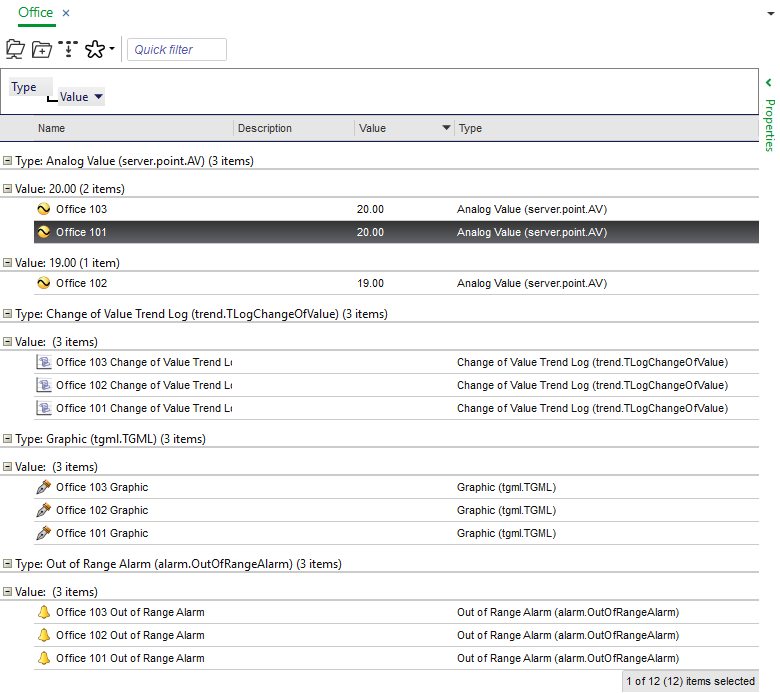Log on to rate and give feedback
1
2
3
4
5
Log on to rate
0

Hur göra
Produkter:
WorkStation
Funktionaliteter:
Grundläggande funktionalitet
Produktversion:
2.0, 2.1, 3.0, 3.1, 3.2, 3.3, 2022, 2023
2018-11-05
Grouping Objects
You group objects using the Group function to get a better overview of the objects, for example, in a folder or a list.
To group objects
In WorkStation, in the pane or View, right-click the column heading row and then click Group box .
Drag the column heading you want to group on to the group area.
action_zoom_plus_stroke 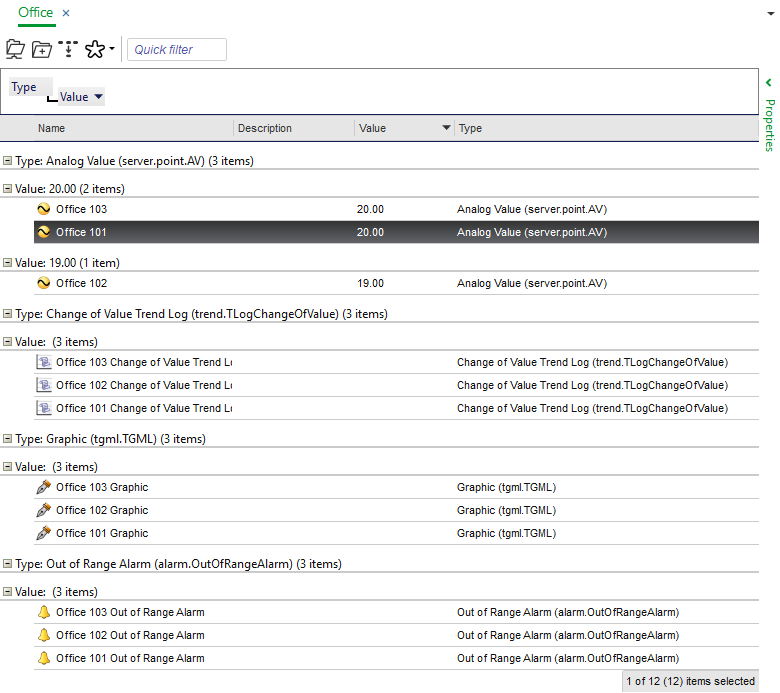
You add more groups by dragging the column headings to the group area.
 Group and Sort Objects
Group and Sort Objects
 Removing a Group
Removing a Group
 Columns
Columns