Log on to rate and give feedback
1
2
3
4
5
Log on to rate
0

Concept
Products:
WorkStation
Functionalities:
Basic Functionality
Product version:
1.8, 1.9, 2.0, 2.1, 3.0, 3.1, 3.2, 3.3, 2022, 2023
6/25/2015
Increase the Work Area in WorkStation
You can increase the Work area in WorkStation by using Full screen mode and hiding toolbars and panes.
Hide Toolbars and Panes
You can increase the work area in WorkStation by hiding some or all of the toolbars and panes. Most functions can still be reached using the right-click method. All toolbars and panes that are hidden can be displayed again at any time.
In this example, the System Tree pane, Address bar, Basic toolbar, and Main menu are hidden.

Figure:
Default workspace (top left) and a workspace with the System Tree pane, Address bar, Basic toolbar, and Main menu hidden (bottom right).
Full Screen Mode
To further increase the Work area you can use Full screen mode. This function maximizes the window in focus to fill the whole screen. This is a good function to use, for example, when you work in large graphics with lots of information.
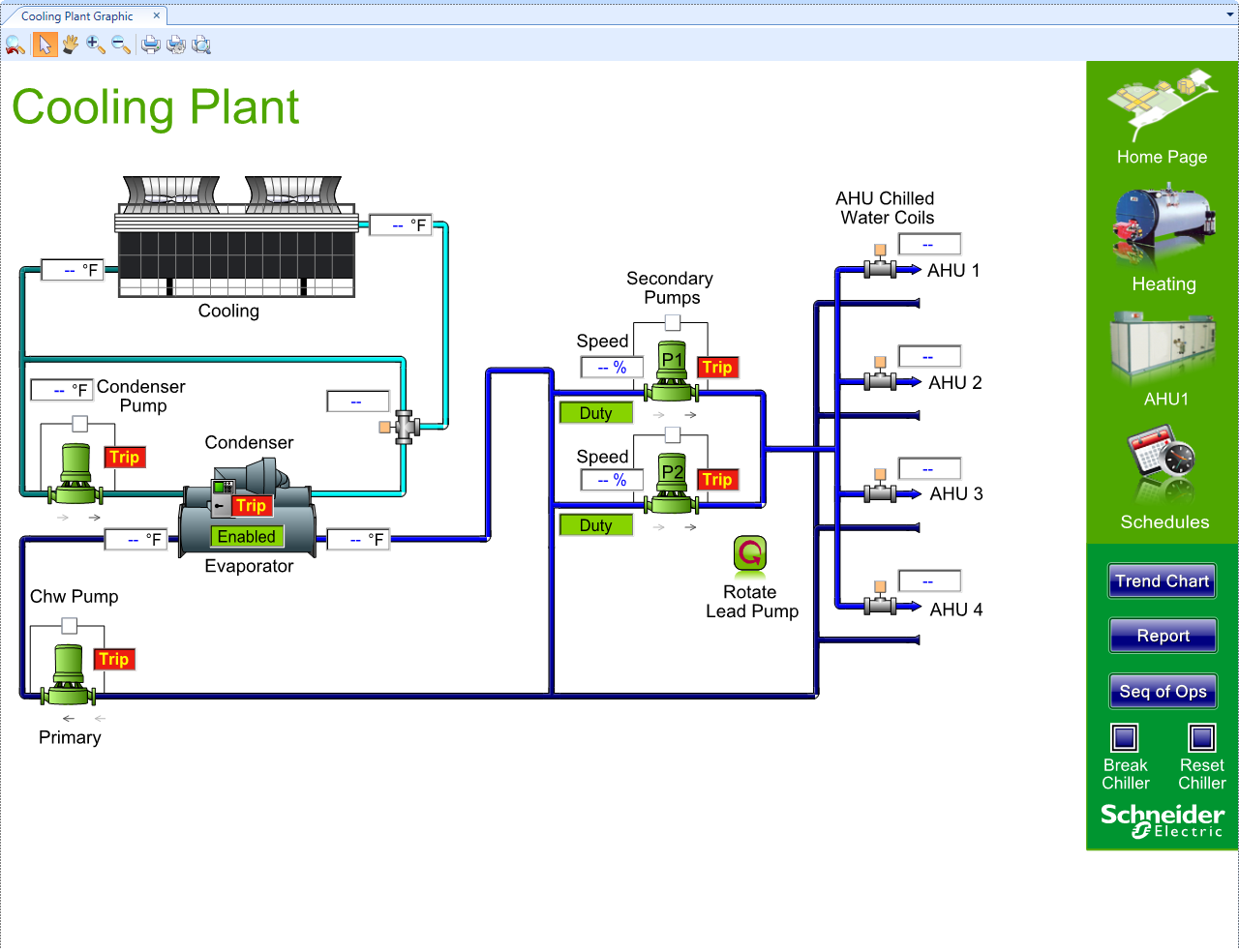
Figure:
Full screen mode
 Customization
Customization
 Using Full Screen Mode
Using Full Screen Mode
 Returning from Full Screen Mode
Returning from Full Screen Mode
 Hiding Menus and Toolbars
Hiding Menus and Toolbars
 Hiding Panes
Hiding Panes