
Concept
Properties Conditions Search
You can set conditions on object properties that you want to include in the search.
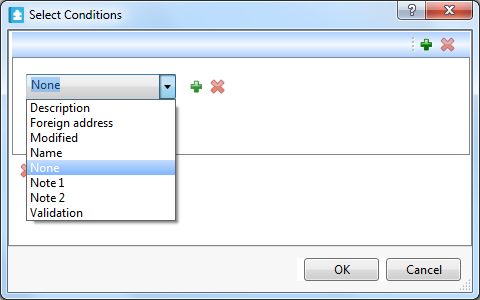
If you choose to include one or more object types in the search, you can select a condition from the common properties for these object types. If no object type is included in the search, you can select conditions from the general properties for all object types.
If you include only one object in the search you can choose between all the properties for that objects. For example, if you choose Alarm you can select from all alarm properties in the Selection dialog box.
For example, to search for disabled alarms, you select alarm object type and then select alarm state in the property list.
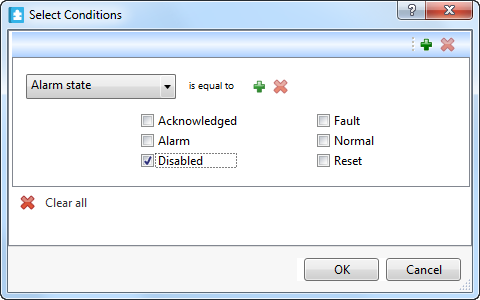
The condition formats looks different depending on property type.
You can combine condition groups to better suit your search. The different conditions groups can be combined in any way using "and" and "or".
For example, we want to find all analog values that contain "Setpoint" or "setpoint" in their object names or descriptions. The objects we want to find have a values over 20 or have been modified after 2013-02-25 00:00:00.
A search on these criteria looks like this:
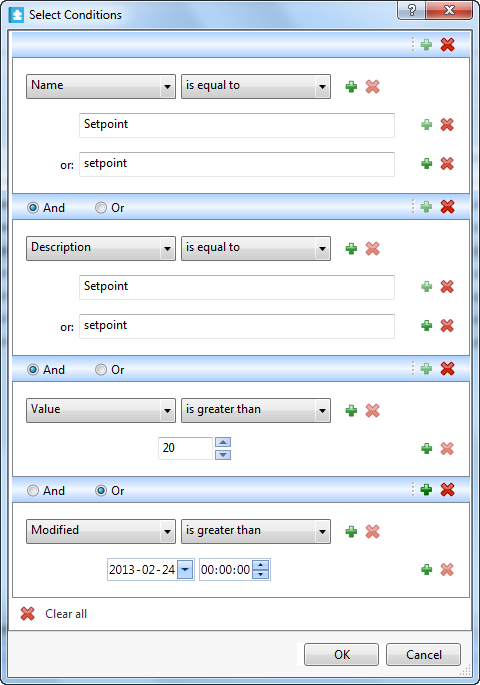
Strings in the Select Conditions dialog box are case sensitive, that is they differ between upper and lower case. A description condition for the text string "temperature" is not the same as "Temperature".
 Search Overview
Search Overview
 Advanced Search
Advanced Search