
Interface utilisateur
Manage Report Packs Page
Use the Manage Report Packs page to upload and download report packs. You also use the Manage Report Packs page to synchronize new reports that you created in MS Report Builder with the Reports Server. Pour plus d'informations, voir WebReports Main Page .
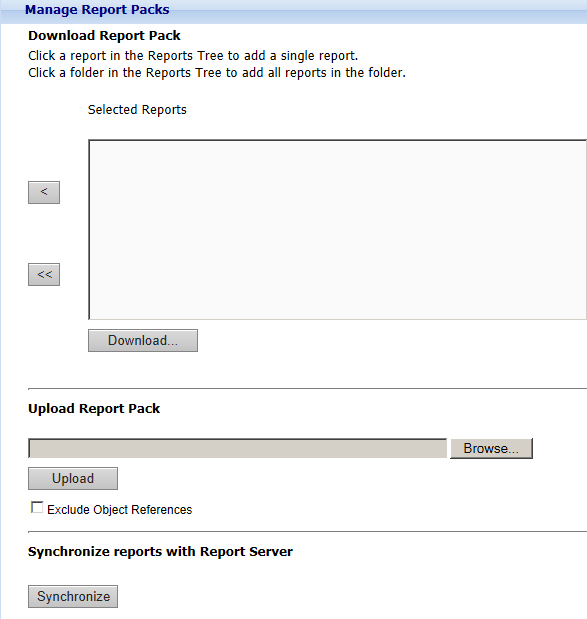
|
Component |
Description |
|
Reports Tree |
Click a report in the Reports Tree to add the report to the report pack. Click a folder to add the contents of the folder to the report pack. |
|
Selected Reports |
Displays the reports to be included in the report pack. |

|
Click to remove a report from the Selected Reports box. |

|
Click to remove all of the reports from the Selected Reports box. |
|
Download |
Click to download the report pack to a media device. Pour plus d'informations, voir Downloading a Report Pack . |
|
Upload Report Pack |
Enter the report pack that you want to upload. |
|
Upload |
Click to upload the report pack to the Reports Server. Pour plus d'informations, voir Uploading a Report Pack . |
|
Exclude Object References |
Select to exclude references to extended trend logs, EcoStruxure BMS servers and users. Pour plus d'informations, voir Report Packs . |
|
Synchronize |
Click to synchronize reports in MS Reporting Services with the Reports Server. Use this feature only if you have created new reports using MS Report Builder. |
 Report Packs
Report Packs
 Downloading a Report Pack
Downloading a Report Pack
 Uploading a Report Pack
Uploading a Report Pack