
How to
Mass Creating Extended Trend Logs Using the Search Method
You use the search tool to find trend logs that have the name or other property in common. You then mass create identical extended trend logs for these trend logs instead of creating the extended trend logs one by one for each trend log.
In WorkStation, in the Search box, type the name or the property that the trend logs have in common.
action_zoom_plus_stroke 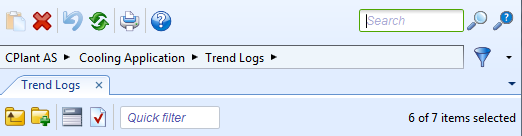
Click the Search button
.action_zoom_plus_stroke 
In the Search view, select the trend logs you want to create extended trend logs for.
action_zoom_plus_stroke 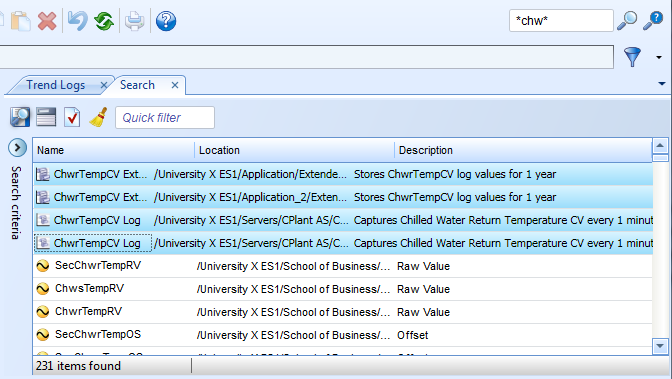
On the File menu, point to New and then click Extended Trend Log .
In the Prefix box, type a label that is added in front of the name of the extended trend logs.
action_zoom_plus_stroke 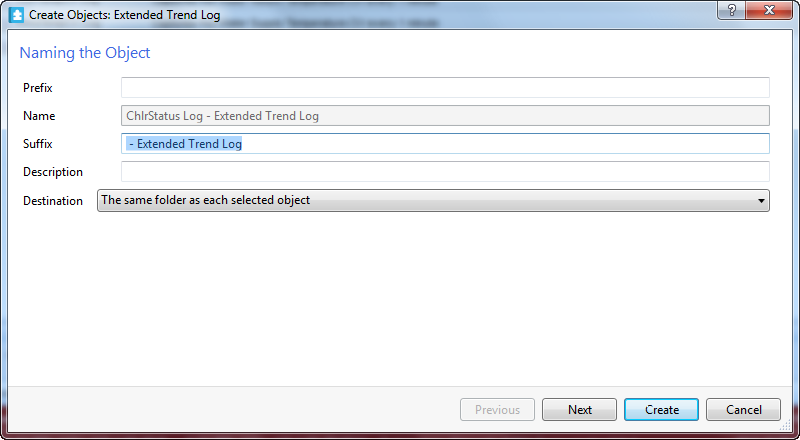
In the Suffix box, type a label that is added after the name of the extended trend logs.
In the Description box, type a description for the extended trend logs.
In the Destination box, enter the destination where you want to create the trend logs. If you use A different folder, relative to the selected object , this destination applies to the first object in the list, and its path works as a pattern for the relative path that is applied to all the remaining objects.
Note:If the specified relative path pattern leads to an unavailable position for any of the objects in the list, Next and Create are disabled.
Click Next .
For more information, see Creating an Extended Trend Log .
 Mass Create
Mass Create
 Mass Create Unit Management
Mass Create Unit Management
 Mass Create Path Options
Mass Create Path Options
 Extended Trend Logs
Extended Trend Logs
 Object or Property Variable Type
Object or Property Variable Type
 Create Object Wizard – Naming the Object Page
Create Object Wizard – Naming the Object Page
 Creating an Extended Trend Log
Creating an Extended Trend Log
 Cannot Mass Create Trend Logs or Alarms
Cannot Mass Create Trend Logs or Alarms
