Log on to rate and give feedback
1
2
3
4
5
Log on to rate
0

How to
Products:
Automation Server, AS-B, Device Administrator, AS-P
Functionalities:
Basic Functionality
Product version:
1.8, 1.9
6/10/2016
Reinstalling the Device Administrator Installation
You reinstall the Device Administrator to replace your current installation with a fresh copy.
To reinstall the Device Administrator installation
Double-click on the Device Administrator installation file to start the installation wizard.
Click Yes , to confirm that you want to run the Device Administrator installation package.
action_zoom_plus_stroke 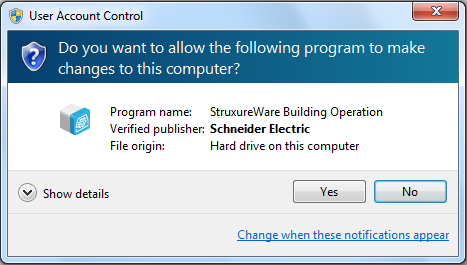
Click Next .
action_zoom_plus_stroke 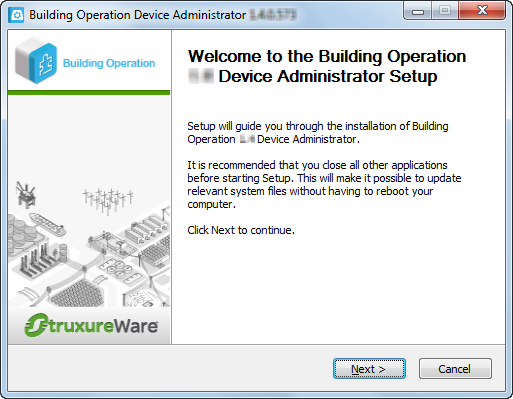
Make sure that you agree with the End User License Agreement (EULA) and then click I Agree .
action_zoom_plus_stroke 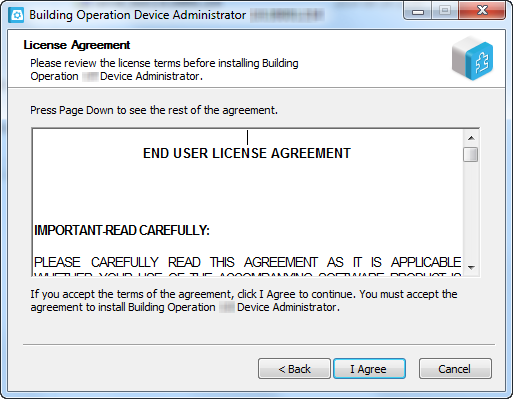
Click Next .
action_zoom_plus_stroke 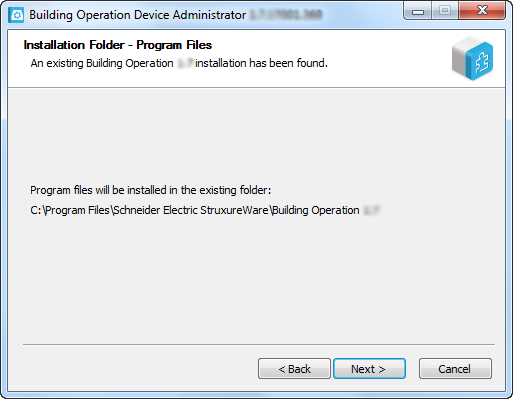
Select Uninstall current version before reinstalling .
action_zoom_plus_stroke 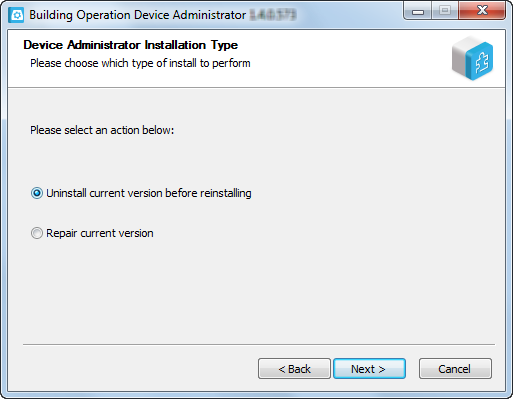
Click Next .
Click Uninstall to remove you current installation.
action_zoom_plus_stroke 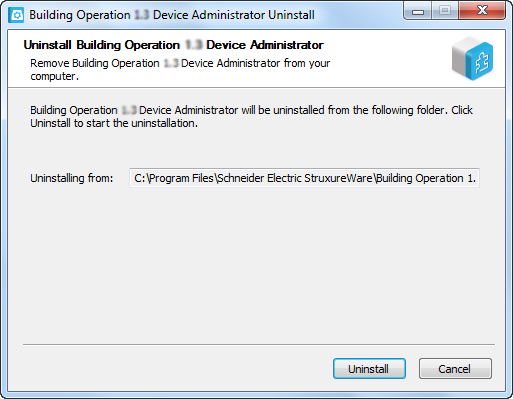
Click Close .
Note:Click Show details to follow the progress of the installation.
action_zoom_plus_stroke 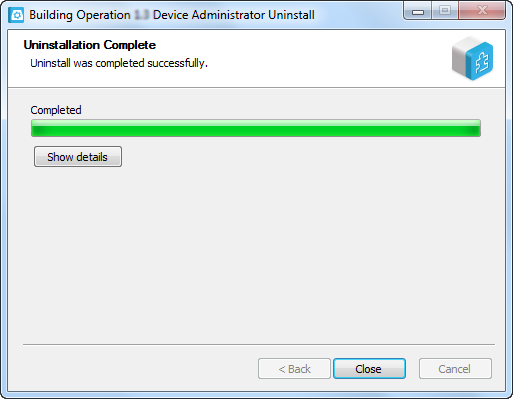
Click Next .
action_zoom_plus_stroke 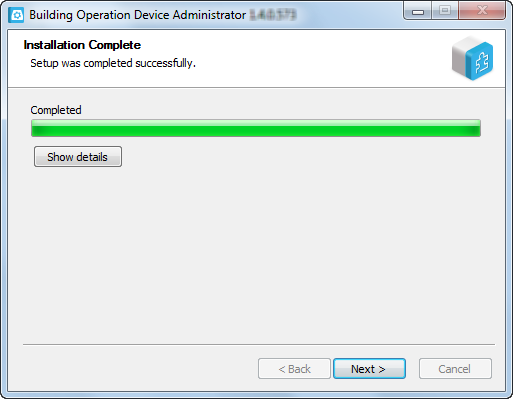
Click Finish .
action_zoom_plus_stroke 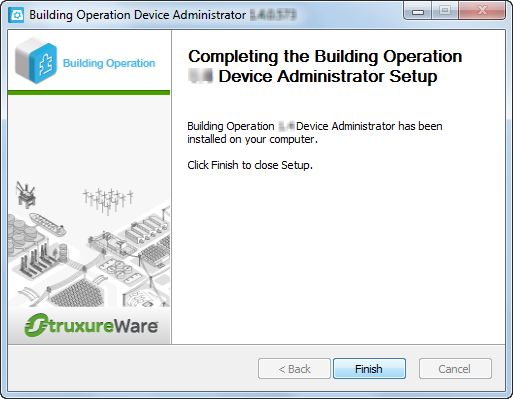
 Products
Products
 Installation Wizard – Choose Components Page
Installation Wizard – Choose Components Page
 Reinstallation
Reinstallation
 Installation Wizard – Installation Type Page
Installation Wizard – Installation Type Page