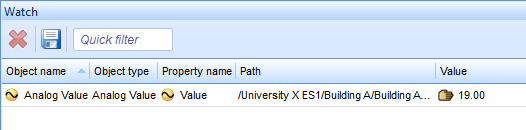登录以评价并提供反馈
1
2
3
4
5
登录以评价
0

如何
产品:
WorkStation, Project Configuration Server
功能:
基本功能
产品版本:
1.8
2015/4/16
从观察窗格或观察视图中移除对象
当您不想要再监视对象属性更改时,可以从观察窗格或观察视图中移除对象。
从观察窗格或观察视图中移除对象
在工作站中,在 观察 窗格或 观察视图 中,选择要移除的对象。
点击 从观察窗口移除
。action_zoom_plus_stroke 
对象会从观察窗格或观察视图中移除,但不会从楼宇管理系统中删除。
 Watch Pane and Watch View
Watch Pane and Watch View
 Watch Pane and Watch View Toolbar
Watch Pane and Watch View Toolbar
 隐藏窗格
隐藏窗格
 在观察窗格或观察视图中添加对象
在观察窗格或观察视图中添加对象