Log on to rate and give feedback
1
2
3
4
5
Log on to rate
0

How to
Products:
Automation Server, AS-B, Enterprise Server, AS-P, Virtual Project Servers
Functionalities:
Basic Functionality
Product version:
1.9
12/14/2016
Removing a Lead Rule from a Backup Rule
You remove the lead and shadow relationship from a SmartStruxure server by deleting the lead rule reference.
To remove a lead rule from a backup rule
In WorkStation, on the Tools menu, select Control Panel .
In the Servers box, select the SmartStruxure server where you want to remove a lead rule from a backup rule.
In the Backup and archiving area, click Backup Rules .
Select the backup rule and click the Edit backup rule button
.action_zoom_plus_stroke 
action_zoom_plus_stroke 
In the Lead rule box, delete the lead backup rule, which removes the lead and shadow relationship for the selected SmartStruxure server.
action_zoom_plus_stroke 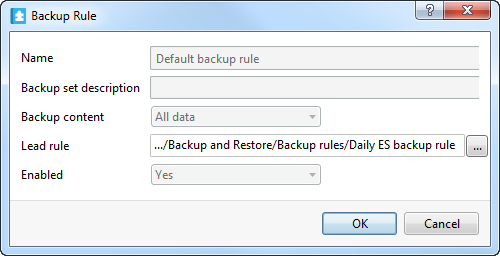
Click OK .
Click the Save button
.action_zoom_plus_stroke 
 Backup Rules
Backup Rules
 Scheduled Backups
Scheduled Backups
 Editing a Backup Schedule
Editing a Backup Schedule
 Backup Rules View
Backup Rules View