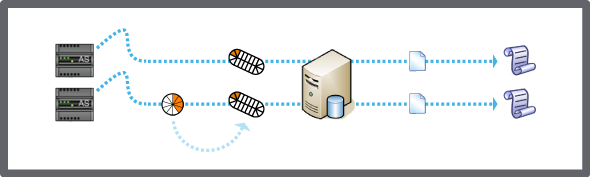Log on to rate and give feedback
1
2
3
4
5
Log on to rate
0

Comment faire pour
Produits :
Enterprise Central, Enterprise Server, Project Configuration Tool
Fonctionnalités :
Fonctionnalité de base
Version produit :
2024, 7.0
02/12/2024
Removing Extended Trend Logs from the Archive
You remove extended trend logs that you do not want to include in the archive.
To remove extended trend logs from the archive
In WorkStation, in the System Tree pane, select the Enterprise Server you want to configure.
Click the Control Panel tab.
Click Archiving .
Select the extended trend logs that you want to remove from the archive and click the Remove selected extended trend logs button
.action_zoom_plus_stroke 
On the File menu, click Save .
 Archiving Overview
Archiving Overview
 Control Panel Tab
Control Panel Tab
 Manual and Scheduled Archiving
Manual and Scheduled Archiving