
How to
Resetting the License Server
You reset the License Server if it does not work correctly.
In License Administrator, click the Licenses view.
Select all network licenses.
action_zoom_plus_stroke 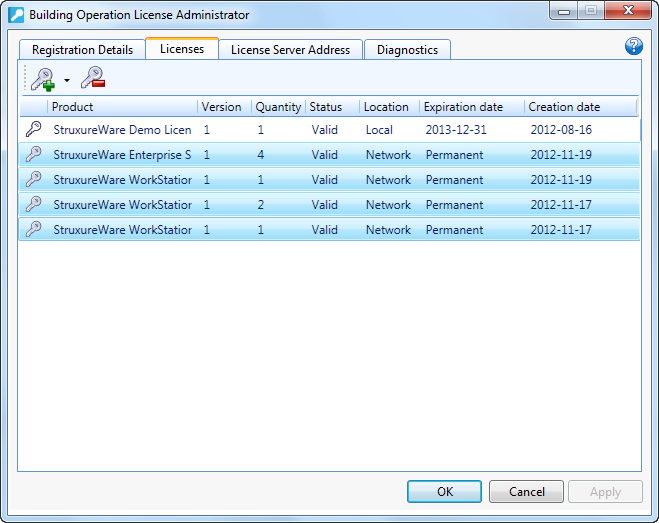
On the Licenses toolbar, click the Remove/return license button
.action_zoom_plus_stroke 
Click Yes .
action_zoom_plus_stroke 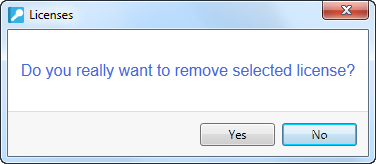
Click Close .
action_zoom_plus_stroke 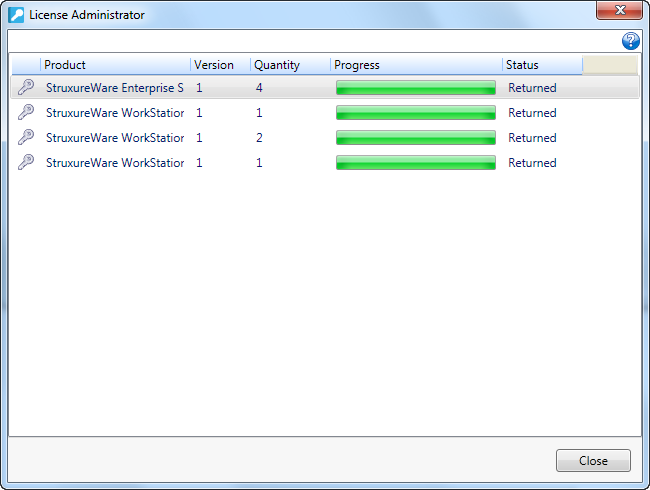
Close all running Building Operation programs.
Stop the License Server.
In the License Server application folder, remove all .data files that start with taclic :
Windows 7, Windows 8.1, and Windows 10: \ProgramData\FLEXnet
Windows Server 2008 and Windows Server 2012: \ProgramData\FLEXnet
Start the License Server.
Reactivate the returned network licenses.
When you reactivate all returned network licenses, new License Server .data files are created together with the activation of the first license.
If the licenses cannot be returned, contact your local Customer Care Center to manually enter the license files into their server.
 Stopping the License Server
Stopping the License Server
 Activating Network Licenses
Activating Network Licenses
 Starting the License Server
Starting the License Server
 License Server Reset
License Server Reset
 Unable to Check Out License
Unable to Check Out License
 Problem with the Licenses on the License Server
Problem with the Licenses on the License Server
 Building Operation Software Requirements
Building Operation Software Requirements