
Interface de utilizador
Restore Options Dialog Box
Use the Restore Options dialog box to select a backup set and the type of data that you want to restore. You can also import a backup set from a network storage location and restore the EcoStruxure BMS server, or duplicate an EcoStruxure BMS server from a backup set using Restore when you want to reuse configuration data from a backup set in a standalone automation server.
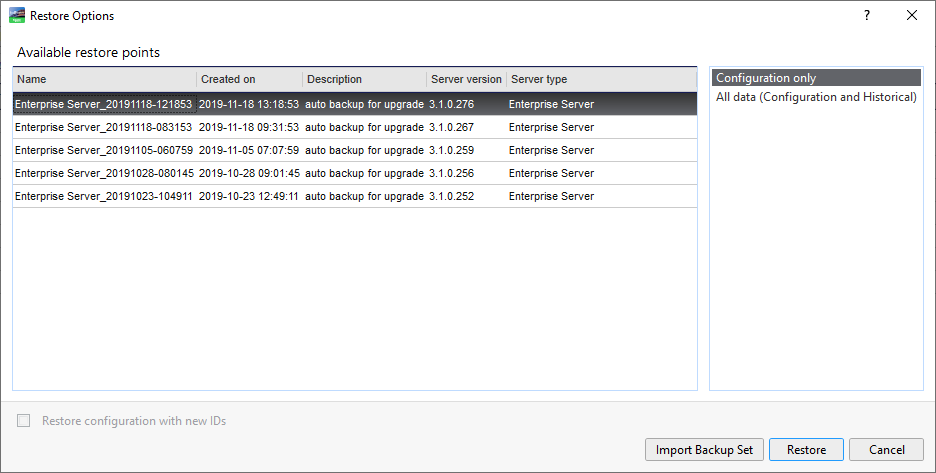
|
Component |
Description |
|
Name |
Displays the name of the backup set for the selected EcoStruxure BMS server. |
|
Created on |
Displays the date the backup set was created. |
|
Description |
Displays a description of the backup set. |
|
Server version |
Displays the server version. |
|
Server type |
Displays the server type. |
|
Configuration only |
Select to restore only the configuration data and custom object type data. No historical data is restored. |
|
All Data (Configuration and Historical) |
Select to restore the historical data, configuration data, and custom object type data. |
|
Import Backup Set |
Click to import the backup set to an EcoStruxure BMS server. In a multi-server configuration, you can import both automation server and Enterprise Server backup sets to the Enterprise Server. |
|
Restore configuration with new IDs |
Select to duplicate the configuration data from the imported backup set in the new standalone automation server. The communication settings from the backup set will not be duplicated. Para mais informações, consulte Duplicate Automation Server from a Backup Set . |
 Backup Set Storage and Protection
Backup Set Storage and Protection
 Backup Set Import from WorkStation
Backup Set Import from WorkStation
 Backup Options Dialog Box
Backup Options Dialog Box
 Backup and Restore Manager on the Enterprise Server
Backup and Restore Manager on the Enterprise Server
 Restore Incomplete Due to Network Connectivity Loss
Restore Incomplete Due to Network Connectivity Loss
 No Restore Files Display After Backup
No Restore Files Display After Backup
 Renamed Automation Server Makes Backup Sets Unavailable
Renamed Automation Server Makes Backup Sets Unavailable
 Duplicate Automation Server from a Backup Set
Duplicate Automation Server from a Backup Set
 Backup Set Text is Red
Backup Set Text is Red