
Modalità
Restoring the SmartStruxure Server
You restore the SmartStruxure server to revert back to a previous snapshot of the SmartStruxure server data.
If your system includes the Reports Server and the Enterprise Server, stop the Reporting Agent service on the Reports Server first to prevent report generation during a restore of the Enterprise Server. Per maggior informazioni, consulta Stopping the Reporting Agent Windows Service .
In WorkStation, in the System Tree pane, select the SmartStruxure server that you want to restore.
On the Actions menu, click Restore .
AvvisoTake manual control of any output points that could potentially damage equipment before restoring the SmartStruxure server. If you cannot disconnect the physical outputs, restore the SmartStruxure server using a trusted restore file that will turn off/on the outputs predictably and safely.
In the Available restore points list, select a backup set in black text, which indicates that the backup set is compatible with the current version of the SmartStruxure server.
action_zoom_plus_stroke 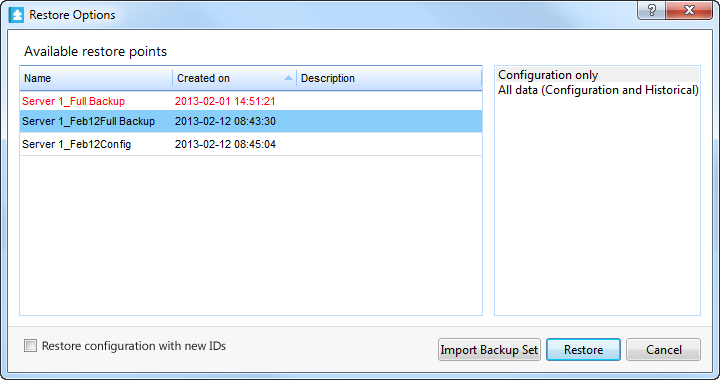
Select the type of data you want to restore:
Select Configuration only to restore only configuration and custom object types' data.
Select All data to restore the configuration, historical, and custom object types data.
Click Restore .
Click Yes .
Click Close .
If your system includes the Reports Server, the Reporting Agent Windows service restarts automatically.
 Restore
Restore
 Duplicate SmartStruxure Server Device from a Backup Set
Duplicate SmartStruxure Server Device from a Backup Set
 Restore Options Dialog Box
Restore Options Dialog Box
 Restoring a SmartStruxure Server Device from the Enterprise Server
Restoring a SmartStruxure Server Device from the Enterprise Server
 Stopping the Reporting Agent Windows Service
Stopping the Reporting Agent Windows Service
 Backup Set Text is Red
Backup Set Text is Red