
Concetto
Schedule Colors in WorkStation
A schedule has a color code so you can identify weekly events and exception events at a glance. This color code can assist you when you are modifying your schedule or trying to troubleshoot any problems.
Basic Schedule View
In the Event grid, weekly events and exception events display in distinct colors to clearly identify them. Similar events that are next to each other are highlighted in different shades of the same color so you can easily see the start and stop time. For example, a meeting scheduled from 7:00 to 11:00 is dark green while the weekday event from 11:00 to 15:15 is in light green. In the Calendar view, you can view the weekly events and exception events across several months and the selected day in black.
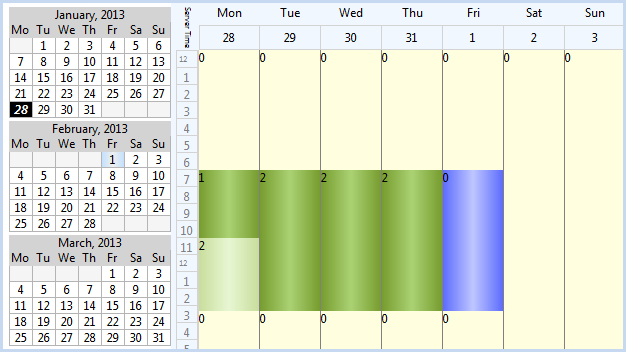
|
Color |
Description |
|
Cream |
Event grid: default value |
|
Green |
Event grid: weekly events |
|
Blue |
Event grid: exception events |
|
Light blue |
Calendar view: exception events |
|
Black |
Calendar view: selected day |
The Event grid also highlights a conflict in dark blue if there are two exception events that overlap on the same day and have different values, but are set at the same priority level.
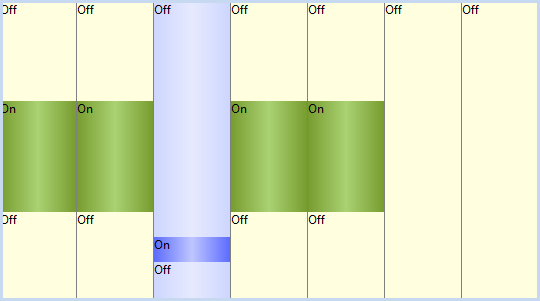
Per maggior informazioni, consulta Priorities .
Advanced Schedule View
In the Event gride, weekly and exception events are both green in the Advanced Schedule. Events that are next to each other in the schedule are presented in different intensities of green so you can easily see the start and stop time of these events. In the Calendar view, you can view the weekly events and exception events across several months and the selected day in dark blue.
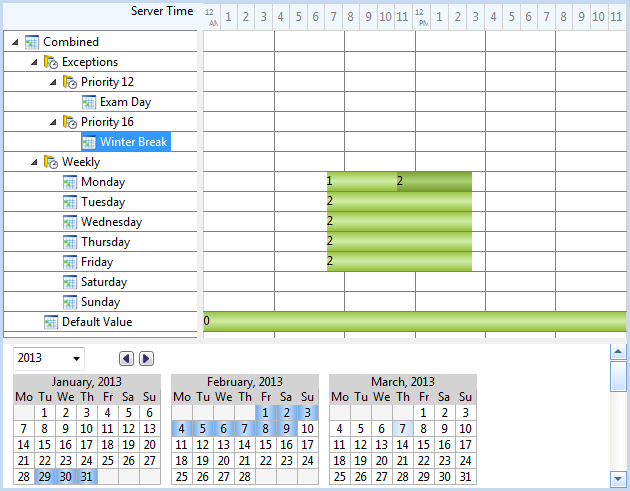
|
Color |
Description |
|
Cream |
Event grid: default value |
|
Green |
Event grid: weekly events |
|
Blue |
Event grid: exception events |
|
Light blue |
Calendar view: exception events |
|
Dark blue |
Calendar view: selected day |
 Schedules Overview
Schedules Overview
 Schedule Editor Overview
Schedule Editor Overview
 Priorities
Priorities
 Schedule Editor – Basic View
Schedule Editor – Basic View
 Advanced Schedule Editor – Graphic View
Advanced Schedule Editor – Graphic View