
Interfaz de usuario
Schedule Event Properties Dialog Box – Single Date Exception View
Use the Single Date Exception view in the Schedule Event Properties dialog box to schedule a single date exception.
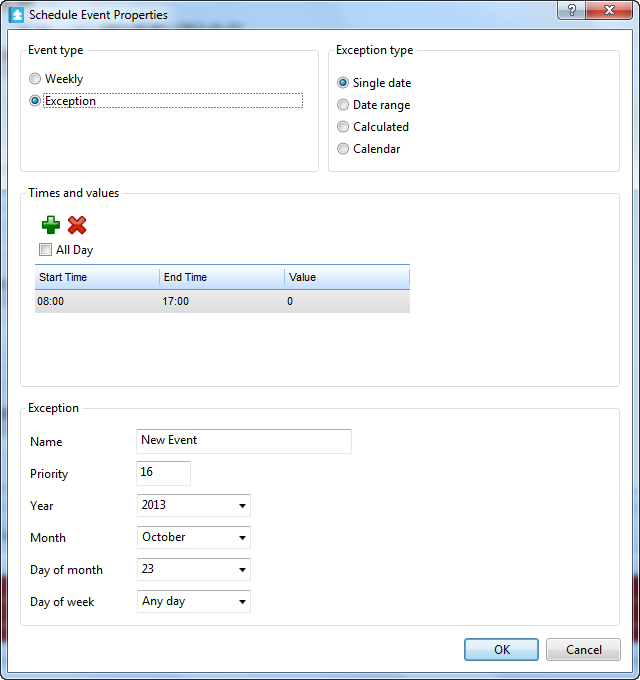
|
Component |
Description |
|
Event type |
Click Exception to display the exception types. |
|
Exception type |
Select Single date for the exception type to apply to the schedule. |
|

|
Click to add a line to the Times and values box. |
|

|
Click to delete an entry from the Times and values box. |
|
All Day |
Select All Day for an all day event. |
|
Name |
Type a name for the exception event. |
|
Priority |
Select a priority number between 1 (highest priority) and 16 (lowest priority). |
|
Year |
Select a year. You can use Any year as a valid entry.
|
|
Month |
Select a month for the exception event or Odd month , Even month , Any month . |
|
Day of month |
Select a value for the day of the month. You can use Any Day and Last Day as valid entries. |
|
Day of week |
Select a day of the week. Setting the value to Any Day ensures consistency with the rest of the date specification, this is the recommended setting. |
 Exception Events in WorkStation
Exception Events in WorkStation