
Interfaz de usuario
Search View
Use the Search view to configure the search settings, view the search results, and save searches.
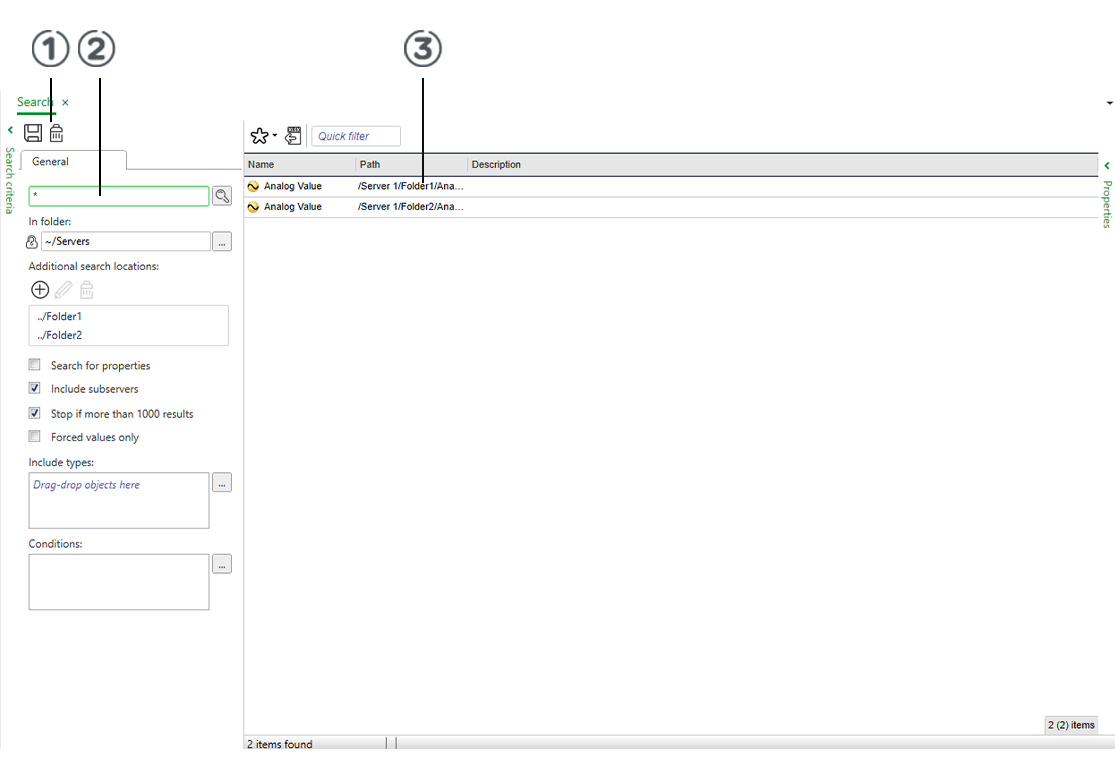
|
Component |
Descriptions |
|

|
Use the Search toolbar to save and clear search settings. |
|
General |
Click on the General tab to search in EcoStruxure Building Operation. |
|
Semantic |
Click on the Semantic tab to search in the semantic database. |
|

|
Type the text you want to search for in the Search box. |
|

|
The Search result list displays search results. |
|

|
Click the magnifier to start a search. |
|
In folder |
Enter the reference type and folder or container object where you want to search. |
|
Additional search locations |
Add additional folders or container objects where you want to search. |
|
Search for properties |
Select to search only for properties. |
|
Include subservers |
Select to include field servers in your search. |
|
Stop if more than 1000 results |
Select to stop the search when the results exceed 1000. |
|
Forced values only |
Select to search for forced values that were forced from within the EcoStruxure BMS. |
|
In device |
Click to search for forced values that were forced from outside the EcoStruxure BMS, for example, on the device. |
|
Include types |
Enter the object types that you want to include in the search. |
|
Conditions |
Use Conditions to enter the search conditions that you want to apply on the object type properties. |
 Search Overview
Search Overview
 Semantic Engineering Navigation Brick Tab
Semantic Engineering Navigation Brick Tab
 Search View Toolbar
Search View Toolbar
 Search Results List Context Menu
Search Results List Context Menu
 Select Folder Dialog Box
Select Folder Dialog Box
 Select Types Dialog Box
Select Types Dialog Box
 Select Conditions Dialog Box
Select Conditions Dialog Box