
Interfaccia dell'utente
Search View
Use the Search view to do the search settings, view the search results, and save searches.
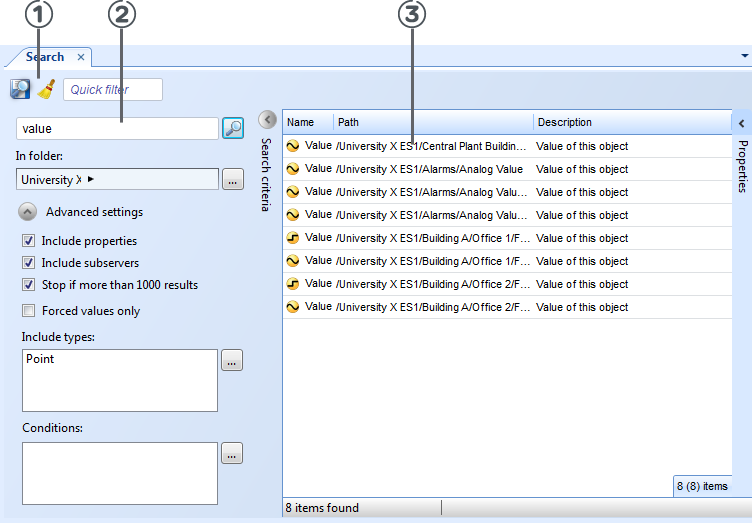
|
Component |
Descriptions |
|

|
Use the Search toolbar to save and clear search settings . |
|

|
Type the text you want to search for in the Search box. |
|

|
The Search result list displays search results. |
|

|
Click the magnifier to start a search. |
|
In folder |
Enter the folder where you want to search. |
|
Include properties |
Select to include properties in your search. |
|
Include subserver |
Select to include SmartStruxure subserver devices in your search. |
|
Stop if more than 1000 results |
Select to stop the search when the results exceed 1000. |
|
Forced values only |
Select to search for forced values only. |
|
Include types |
Enter the object types that you want to include in the search. |
|
Conditions |
Use Conditions to enter the conditions that you want to apply on the object type properties. |
 Search Overview
Search Overview
 Search View Toolbar
Search View Toolbar
 Select Folder Dialog Box
Select Folder Dialog Box
 Select Types Dialog Box
Select Types Dialog Box
 Select Conditions Dialog Box
Select Conditions Dialog Box