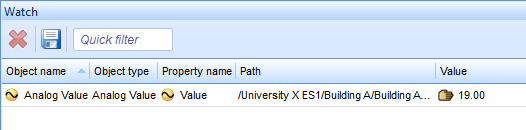Log on to rate and give feedback
1
2
3
4
5
Log on to rate
0

Ratgeber
Produkte:
WorkStation
Funktionen:
Basisfunktionalität
Produktversion:
1.8, 1.9
20.01.2015
Eine Werteliste im Überwachungsfenster oder einer Überwachungsansicht speichern
Sie können Wertelisten im Überwachungsfenster oder einer Überwachungsansicht speichern und so Ihre überwachten Werte in überschaubaren Gruppen organisieren.
Eine Werteliste im Überwachungsfenster oder einer Überwachungsansicht speichern
Klicken Sie in Workstation im Überwachungs fenster oder einer Überwachungsansicht auf der Hauptwerkzeugleiste auf die Option Aktuelle Einstellungen speichern
.action_zoom_plus_stroke 
Geben Sie einen Namen und einen Speicherort für die Liste ein.
Klicken Sie auf Speichern .
 Watch Pane and Watch View
Watch Pane and Watch View
 Watch Pane and Watch View Toolbar
Watch Pane and Watch View Toolbar