
Pojęcie
Simple Search
Use Simple Search to search for object names.
Use the Search view to search for names of properties. Więcej informacji zawiera Searching for Objects or Properties .
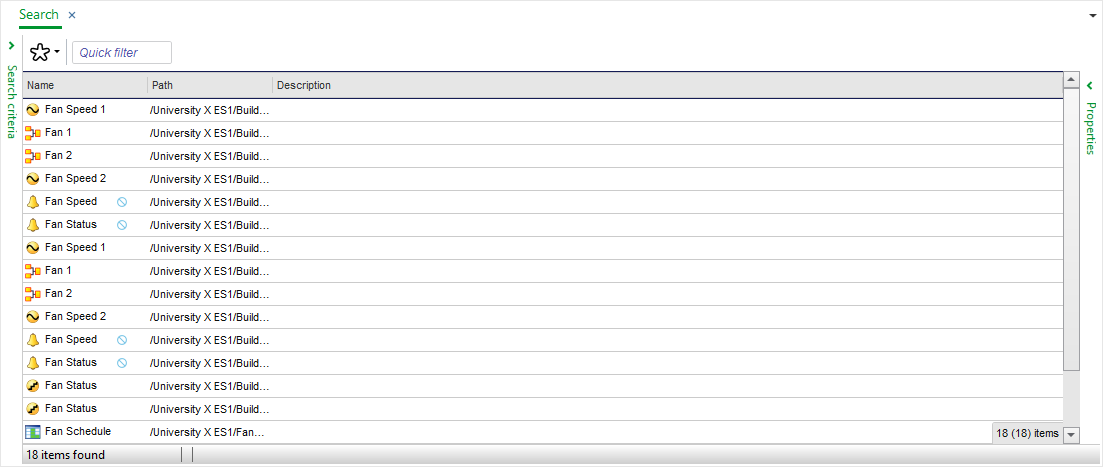
Wildcard Search
When searching, you use wildcards to substitute characters or combinations of characters.
Search supports three wildcards:
Asterisk (*) represents any combination of characters including white space. * must be used if the text string you search for contains white space. For example, if you want to search for object names as "temperature setpoint" or "setpoint office" make sure that you use "*" in the end or in the beginning of the word "setpoint".
Question mark (?) represents any single character.
Square brackets “[]” search for all characters that stands inside the brackets.
For example, if you want to find all objects and properties containing the word “Temperature”, you start the search with an asterisk so that the search includes all hits on objects like “Outside Air Temperature” where the asterisk represents the words before "Temperature", in this case, “Outside Air”. You also have to end the search text with an asterisk to include objects like “Temperature Alarm” where the asterisk represents the word after "Temperature", in this case “Alarm”.
If you search on [a,b]*, you find all objects that begins with an a or a b.
You can also search on objects that start with numbers using square brackets. For example, a search on [0-9]* finds all objects that starts with a number. A search on [1,2,3]* finds all objects that starts with 1, 2, or 3.
The Search box can never be empty. To perform a search, you have to enter something in the Search box. If you want to search for all objects in a folder, enter an asterisk (*).
Search Result List
The search result list can be sorted and grouped in a number of ways. You can also add and remove columns from the list. Using Properties , you can also open the properties for all objects in the list.
 Search Overview
Search Overview
 Search Toolbar
Search Toolbar
 Searching for Objects Using Simple Search
Searching for Objects Using Simple Search