
Concetto
Trend Log Activation
The interval trend log and change of value trend log start recording values when the configured activation conditions are met. If an activation variable is used, both the activation variable and the activation time have to be true for the trend log to start recording.
On all trend logs, you can stop recording values by disabling the trend log. To resume recording, you enable the trend log. Per maggior informazioni, consulta Disabling a Trend Log .
Activation Variable
You configure an activation variable to have the trend log start recording values when a connected variable goes on. This variable can be a scheduled variable or a variable from a switch.
You can also have the trend log stop recording when the variable, such as a fan, goes off. For example, you can use this feature to log the effective time a fan is on.
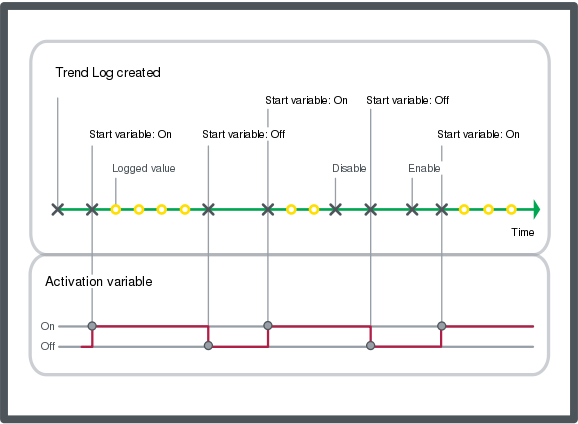
Start at activation time
You configure an activation time to have the trend log start recording values at a specified time.
For Interval Trend Logs, the logging interval is aligned with the activation time. Per maggior informazioni, consulta Interval Trend Logs .
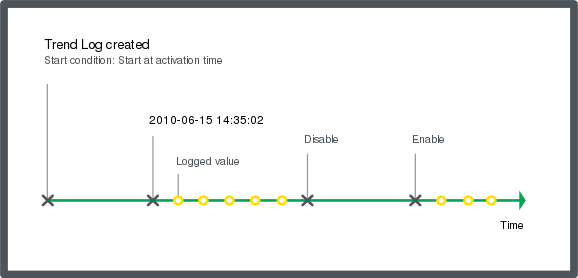
 Trend Log Functions
Trend Log Functions
 Trends Overview
Trends Overview
 Interval Trend Logs
Interval Trend Logs
 Interval Trend Log Properties – Basic Tab
Interval Trend Log Properties – Basic Tab
 Change of Value Trend Log Properties – Basic Tab
Change of Value Trend Log Properties – Basic Tab
 Variable Triggered Trend Log Properties – Basic Tab
Variable Triggered Trend Log Properties – Basic Tab
 Actions Menu – Activation Submenu
Actions Menu – Activation Submenu
 Creating an Interval Trend Log
Creating an Interval Trend Log
 Editing the Interval of an Interval Trend Log
Editing the Interval of an Interval Trend Log
 Configuring a Change of Value Trend Log
Configuring a Change of Value Trend Log
 Disabling a Trend Log
Disabling a Trend Log
 Enabling a Trend Log
Enabling a Trend Log