
How to
Adding an Exception Event to a Xenta Schedule in WebStation
You add an exception event to configure an exception that is to apply instead of a scheduled weekly event for a single date, date range, or a time pair.
You cannot add, edit, or delete schedule events in a Xenta Schedule when a Xenta Central schedule has been assigned to it.
The number of events a Xenta Central schedule can have is determined by the Menta application.
An added exception event overrides any weekly events for all of the selected days.
In WebStation, in the System Tree pane, select the schedule to which you want to add the exception event.
In the Xenta Schedule editor, click
.action_zoom_plus_stroke 
Click
to select Any year as start date or select a specific date to start the exception.action_zoom_plus_stroke 
action_zoom_plus_stroke 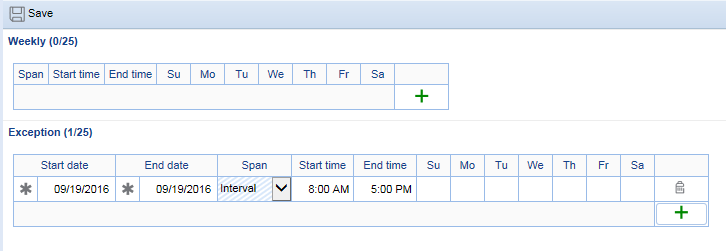
Click
to select Any year as end date or select a specific date as end date.action_zoom_plus_stroke 
In the Span column, select Interval , On all day or Off all day .
If you select Interval in the Span column, enter the start time and end time for the interval.
Select the weekdays the exception event is to be in service.
Click Save .
 Xenta Schedules in WebStation
Xenta Schedules in WebStation
 Editing or Deleting a Weekly Event in a Xenta Schedule in WebStation
Editing or Deleting a Weekly Event in a Xenta Schedule in WebStation