
Interfaz de usuario
Trend Log List Toolbar
Use the trend log list toolbar to manage the trend log list and records.
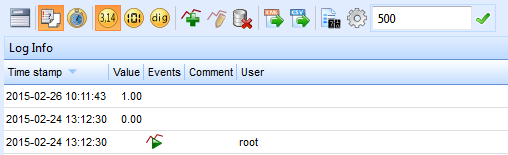
|
Button |
Description |
|

|
Show/Hide group box Click to open or close the column grouping and sorting tool. |
|

|
Events Click to show or hide events in the trend log list. This function does not hide events in the list that contain a value or comment, such as Record was added , Record was edited, and Record was commented . Para obtener más información, consulte Trend Log List Event Icons . |
|

|
Show time stamps with fractions Click to show the time stamps with hundredths. |
|

|
Show decimal values Click to display the values as decimals. |
|

|
Show values as bitstrings Click to display the values as bitstrings. |
|

|
Show values as booleans Click to display the values as booleans. |
|

|
Add trend log record Click to open the Add trend log record dialog box where you can add one or more values to the trend log. Refresh the trend log list to see the added values. Para obtener más información, consulte Add Trend Log Record Dialog Box . |
|

|
Edit/comment trend log record Click to open the Edit/comment trend log record dialog box, where you can edit or comment a recorded value. Para obtener más información, consulte Edit/Comment Trend Log Record Dialog Box . |
|

|
Clear trend log Click to clear all the records from the trend log. |
|

|
Export to .XML Click to open the Export dialog box. |
|

|
Export to .CSV Click to open the Export dialog box. |
|

|
Show list of meter change events Click to open the Meter change history dialog box, where the history of meter changes is shown. Para obtener más información, consulte Meter Change History Dialog Box . |
|

|
Open trend log list settings Click to open the Settings dialog box for the trend log list, where you can configure the trend log settings. Para obtener más información, consulte Trend Log List Properties . |
|
Log space (records) |
Type the maximum number of log records to display in the trend log list. |
|

|
Apply Click to limit the number of log space records to the number typed in the box. |
 Trend Log Lists
Trend Log Lists
 Time Zone Modes in a Trend Log List
Time Zone Modes in a Trend Log List
 Add Trend Log Record Dialog Box
Add Trend Log Record Dialog Box
 Edit/Comment Trend Log Record Dialog Box
Edit/Comment Trend Log Record Dialog Box
 Meter Change History Dialog Box
Meter Change History Dialog Box
 Trend Log List Properties
Trend Log List Properties
 Illogical or Missing Records in the Trend Log List
Illogical or Missing Records in the Trend Log List
 Trend Log List View
Trend Log List View