
Пользовательский интерфейс
View Menu
Use the View menu to display or hide Workspace components.
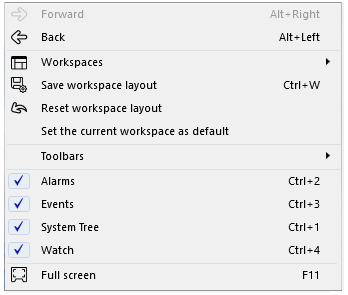
|
Command |
Description |
|
Forward |
Click to go forward to a view you have visited before in the selected window. |
|
Back |
Click to go back to a view you have visited before in the selected window. |
|
Workspaces |
Use the Workspaces submenu to switch to another workspace. Более подробную информацию см. View Menu – Workspaces Submenu . |
|
Save workspace layout |
Click to save workspace layout changes you have made to the workspace on the local computer. Более подробную информацию см. Workspace Components and Customization . |
|
Reset workspace layout |
Click to reset workspace layout to the default workspace layout on the local computer. Более подробную информацию см. Workspace Components and Customization . |
|
Set the current workspace as default |
Click to set the current workspace layout as the default workspace on the local computer. Более подробную информацию см. Workspace Components and Customization . |
|
Toolbars |
Use the Toolbars submenu to hide or display the menus in WorkStation. Более подробную информацию см. View Menu – Toolbars Submenu . |
|
Watch |
Select to display the Watch pane where you monitor variables. Более подробную информацию см. Watch Pane and Watch View . |
|
System Tree |
Select to display the System Tree where you can see and work with all objects in your system. Более подробную информацию см. System Tree Pane . |
|
Events |
Select to display the Events pane where you inspect events. Более подробную информацию см. Events Pane and Event View Customization . |
|
Alarms |
Select to display the Alarms pane where you handle alarms. Более подробную информацию см. Alarms Pane and Alarm View Customization . |
|
Full screen |
Select to display the selected window in the work area in full screen mode. Более подробную информацию см. Using Full Screen Mode . |
 History Bar
History Bar
 View Menu – Workspaces Submenu
View Menu – Workspaces Submenu
 Workspace Components and Customization
Workspace Components and Customization
 View Menu – Toolbars Submenu
View Menu – Toolbars Submenu
 Watch Pane and Watch View
Watch Pane and Watch View
 Events Pane and Event View Customization
Events Pane and Event View Customization
 Alarms Pane and Alarm View Customization
Alarms Pane and Alarm View Customization
 Using Full Screen Mode
Using Full Screen Mode