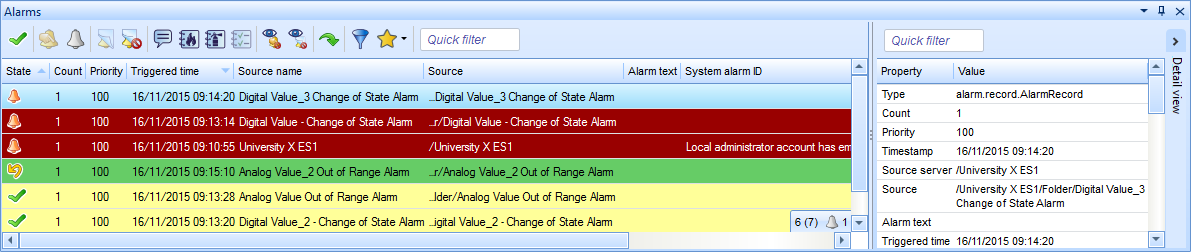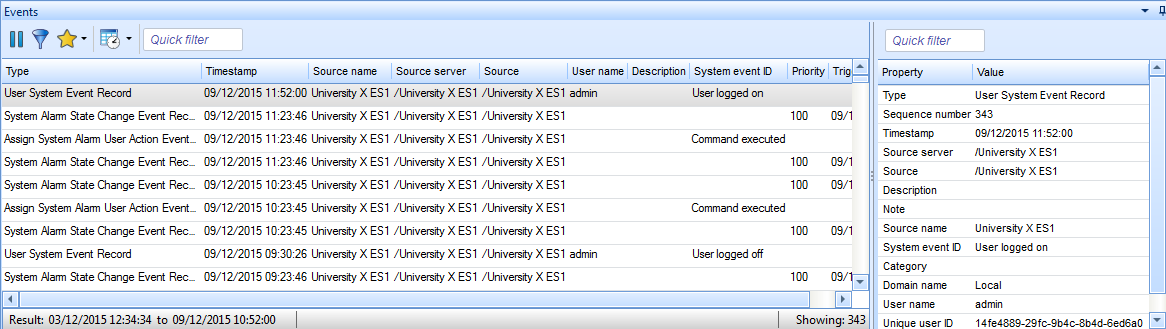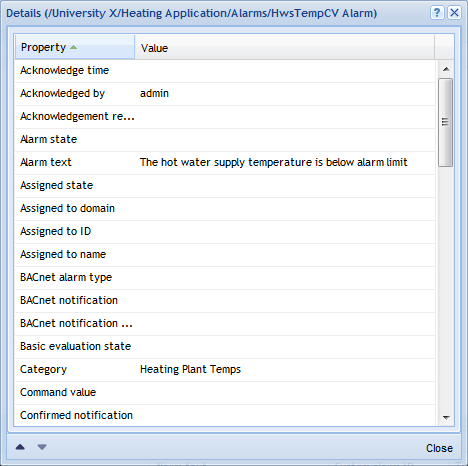Log on to rate and give feedback
1
2
3
4
5
Log on to rate
0

How to
Products:
WebStation
Functionalities:
Alarms
Product version:
1.8, 1.9
1/23/2014
Viewing the Alarm Details
You use the Alarm Details dialog box when you want fast access to all the details of an alarm.
To view the alarm details
In WebStation, in the Alarm View , right-click the alarm and click Alarm details .
action_zoom_plus_stroke 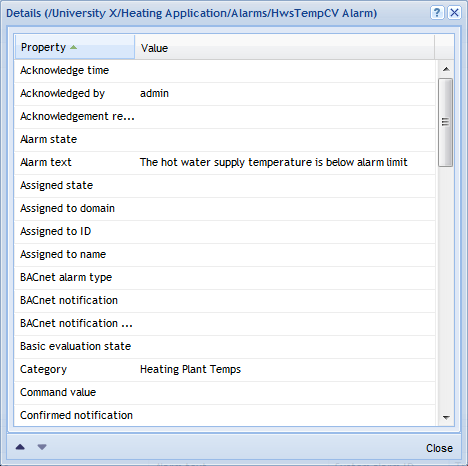
 Alarm and Event Details
Alarm and Event Details
 Alarms Pane and Alarm View
Alarms Pane and Alarm View
 Alarms Pane Context Menu
Alarms Pane Context Menu
 Alarm Details Dialog Box
Alarm Details Dialog Box